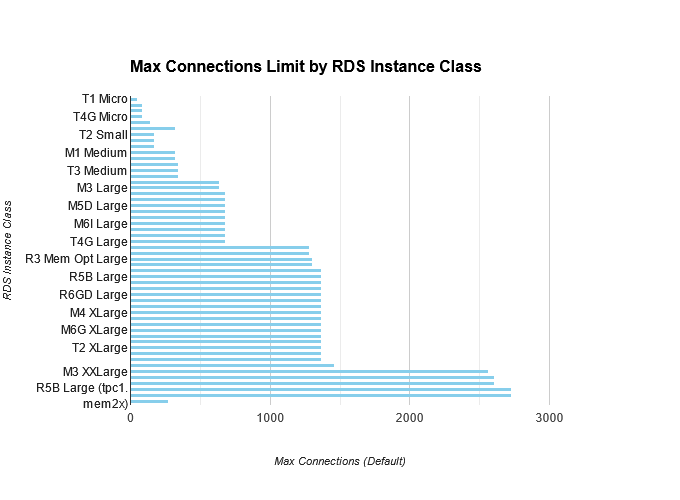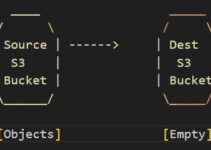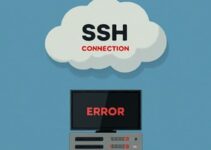Have you ever encountered a frustrating error message when your application tries to connect to your AWS RDS database? It might be because you’ve hit the connection limit! In this blog post, we’ll break down everything you need to know about AWS RDS connection limits, how to manage them effectively, and keep your database running smoothly.
What are AWS RDS Connection Limits?
Imagine your RDS instance like a busy restaurant. Each connection represents a customer trying to get a table. The restaurant has a limited capacity, just like your RDS instance has a default connection limit based on its available memory. Exceeding this limit means new connections get turned away, causing errors for your applications.
Why are Connection Limits Important?
Just like a restaurant can’t handle an infinite number of guests, too many connections can overwhelm your RDS instance. This can lead to:
- Slow Performance: The database struggles to handle all the requests, leading to sluggish queries and a poor user experience.
- Connection Errors: Applications trying to connect may be denied access, causing application errors and downtime.
How to Manage Connection Limits:
There are two main approaches to managing connection limits:
- Adjusting the Limit: You can increase the max_connections parameter in your DB parameter group. However, this should be done with caution. Make sure you have enough memory to support the higher limit.
- Optimize Connections: Implement connection pooling in your applications. This allows them to reuse existing connections instead of opening new ones for each request, reducing the overall number of connections needed.
Additional tips for managing connection limits effectively:
- Monitor Your Connections: Keep an eye on your RDS connection metrics such as concurrent connections and connection throttling events. This helps you identify trends and adjust the limit as needed.
- Scale Up When Necessary: If your application consistently needs more connections, consider scaling up your RDS instance class to a higher tier with more memory resources.
- Follow Best Practices: Optimize your database queries and minimize unnecessary connections to reduce the overall load on your RDS instance.
- Secure Your Database: Ensure your database security group restricts access to your RDS instance only from authorized sources to prevent unauthorized connection attempts.
What you can do to determine the max_connections for your instance:
- Check the Parameter Group: The max_connections parameter is defined within your DB parameter group. You can access this information through the AWS Management Console or the AWS CLI.
- RDS Documentation Offers Clues: While the exact formula isn’t provided, the AWS documentation for RDS https://docs.aws.amazon.com/AmazonRDS/latest/UserGuide/CHAP_Limits.html offers a table with sample max_connections values for various instance types. This can give you a general idea based on memory tier.
- Existing Connections Command: You can use the SQL command SHOW MAX_CONNECTIONS; while connected to your RDS instance to see the current max_connections setting.
Refer to this blog post for more information about the max_connections limit as per instance type.
Maximum Database Connections Chart
AWS RDS Max Connections Limit as per Instance Type
Remember: The default max_connections is a starting point. It’s crucial to monitor your RDS instance’s connection usage and adjust the limit as needed based on your application’s specific requirements. Here are some additional tips:
- Monitor Concurrent Connections: Use CloudWatch to monitor your RDS instance’s concurrent connection metrics. Identify peak usage periods to understand your application’s connection demands.
- Don’t Max Out the Limit: Set the connection limit slightly higher than your peak usage to avoid throttling connections but not so high that it consumes excessive memory.
- Consider Connection Pooling: Implement connection pooling in your application to reuse existing connections and reduce the overall number of connections required.
Do and don’t and along with common mistakes:
Here are some do’s and don’ts, along with common mistakes, when working with AWS RDS Max Connections Limit:
Do’s:
1. Monitor Regularly: Monitor the maximum connections limit regularly to ensure it is not reaching its maximum capacity. Use Amazon CloudWatch to set up alarms when the limit is close to being reached.
2. Plan for Scalability: Consider the future scalability of your application and choose an appropriate RDS instance type with enough maximum connections to handle your expected growth.
3. Use Connection Pooling: Implement connection pooling in your application to reuse existing connections instead of creating new connections for each request. This can help manage the number of connections required and improve performance.
4. Optimize Queries: Optimize your database queries to reduce the time required for each query. Efficient queries can lead to fewer active connections, allowing the database to handle more concurrent connections.
5. Consider Load Balancing: If your application requires a high number of connections, consider using load balancing to distribute incoming connections across multiple RDS instances. Amazon RDS Proxy can be helpful in this regard.
6. Scale Up or Out: If you frequently reach the maximum connections limit, consider scaling up your RDS instance to a larger instance class or scaling out by using read replicas to distribute the workload.
Don’ts:
1. Ignore Monitoring: Ignoring monitoring of the maximum connection limit can lead to unexpected bottlenecks and performance issues.
2. Modify Default Parameter Groups: Avoid modifying values in the default DB parameter group, as you can’t change parameter values in it. Instead, create a custom DB parameter group for modifications.
3. Rely on Unlimited Connections: For SQL Server, be cautious when setting the maximum number of concurrent connections to 0 (unlimited). It may lead to excessive resource usage and performance degradation if not managed properly.
Common Mistakes:
1. Not Setting Appropriate Max Connections: Not setting an appropriate maximum connection limit for your RDS instance can lead to connection errors or poor performance when the application reaches the limit.
2. Using Default Parameter Groups: Modifying values in the default parameter group can result in errors and make it difficult to manage RDS instances effectively.
3. Overlooking Connection Pooling: Not implementing connection pooling can lead to an excessive number of connections being opened and closed, impacting the overall database performance.
4. Not Scaling as Needed: Failing to scale up or out when needed can cause performance bottlenecks and limit your application’s ability to handle increased traffic.
5. Neglecting Query Optimization: Ignoring query optimization can lead to poorly performing queries and increased resource usage, potentially reaching the maximum connections limit faster.
By understanding these concepts and implementing best practices, you can effectively manage connection limits for your RDS instances and ensure optimal performance for your database.
Have you ever encountered connection throttling issues with your AWS RDS instance? Share your troubleshooting tips in the comments below!
See Also:
Does it affect if we increase max connections in AWS RDS for MySQL
When to switch to a bigger RDS instance
RDS Mysql ERROR max-prepared-stmt-count exceeded
How to Enable Slow Query Logs in AWS RDS MySQL
Alter on Big Table in RDS Solution to table full Error
Benefits and Security in Amazon Relational Database Service
How to Enable General Logs and Error Logs in AWS RDS
How To Reset Amazon RDS Master User Password
Monitoring Amazon RDS log files
Difference between AWS RDS General logs and Slow Query Logs
How to Enable General Logs and Error Logs in AWS RDS
Command to check max_db_connection in MySQL DB
Do and don’t and along with common mistakes
A solution to “ERROR 1040 (08004): Too many connections