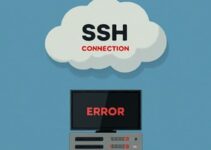Keeping your data organized and accessible is crucial in the cloud. Amazon S3, a scalable object storage service, offers a vast amount of space to store your files and folders.
But what if you need to move some of those objects between S3 buckets? Fear not! Copying objects between S3 buckets is a breeze, and this guide will walk you through the process in simple steps.
Methods to Copy Objects Between S3 Buckets
There are three primary ways to copy objects between S3 buckets:
- AWS Management Console: This user-friendly interface allows you to visually select and copy objects. Perfect for quick one-off transfers.
- AWS CLI (Command Line Interface): For users comfortable with the command line, the AWS CLI offers a powerful and efficient way to copy objects with more granular control.
- AWS SDKs: If you’re working with code, AWS SDKs for various programming languages provide programmatic access to S3 functionality, enabling you to automate object copying within your applications.
We’ll delve into each method in detail to ensure you find the approach that best suits your needs.
Using the AWS Management Console
- Log in to the AWS Management Console and navigate to the S3 service.
- Select the source bucket containing the object(s) you want to copy.
- Click the checkbox next to the object(s) you want to copy.
- From the “Actions” menu, select “Copy.”
- In the copy object window, specify the destination bucket name and optionally a new object key (name) for the copied object.
- Click on “Copy” to initiate the copy process.
The Management Console provides a visual interface for selecting and copying objects, making it a great choice for quick and straightforward transfers.
Using the AWS CLI
The AWS CLI offers more flexibility and can be scripted for automation. Here’s an example command to copy an object named “myfile.txt” from the source bucket “my-source-bucket” to the destination bucket “my-destination-bucket”:
aws s3 cp s3://my-source-bucket/myfile.txt s3://my-destination-bucket/myfile.txt
This command copies the object and preserves its original name. You can modify it to specify a different destination object key or include additional options like copying object metadata.
Using AWS SDKs
For programmatic object copying, AWS provides SDKs in various languages like Python, Java, and Node.js. These SDKs offer functions like CopyObject that allow you to specify the source and destination buckets and object details within your code. Refer to the specific SDK documentation for detailed instructions tailored to your chosen language.
Considerations and Best Practices
- Copying Across Regions: If your source and destination buckets reside in different regions, consider using S3 Cross-Region Replication (CRR) for optimized performance.
- Copying Object Metadata: By setting the CopySource header in the copy request, you can ensure the object’s metadata (like creation time) is copied along with the data itself.
- Automating Object Copying: AWS Lambda functions can be triggered by events to automate object copying based on specific criteria. This can be useful for keeping backups or replicating data across buckets.
Conclusion
Copying objects between S3 buckets is a straightforward process with several methods to choose from. Whether you prefer the user-friendly Management Console, the powerful CLI, or programmatic control with AWS SDKs, there’s a solution that fits your workflow. By following these steps and considering the best practices mentioned above, you can efficiently manage your S3 object storage and keep your data organized and accessible.
FAQs
Q: Can I copy multiple objects at once?
Yes, all three methods mentioned above allow you to select and copy multiple objects simultaneously.
Q: Are there any costs associated with copying objects?
S3 charges standard storage fees for both the source and destination objects. There’s an additional fee for copying data between regions. Refer to the AWS S3 pricing page https://aws.amazon.com/s3/pricing/ for detailed cost information.
Q: What happens to the original object after I copy it?
The original object remains unchanged in the source bucket after you copy it. You’ll have two identical copies, one in the source bucket and the other in the destination bucket.
Q: How can I verify if the copy operation was successful?
All three methods mentioned in the blog offer ways to verify the copy operation. The Management Console displays a success message upon completion. The AWS CLI outputs a success message or any errors encountered. When using AWS SDKs, the specific function you use might return a confirmation message or throw an exception in case of errors.
Q: Can I set permissions for the copied object differently from the original?
Yes, you can! By default, the copied object inherits the access control list (ACL) permissions from the source object. However, you can specify different ACL permissions for the copied object during the copy operation using the AWS CLI or SDKs. This allows you to grant specific access levels to the copied object in the destination bucket.
See also:
How to Restore Deleted Files in AWS S3: A Step-by-Step Guide
Steps to Install s3cmd on Linux and Manage AWS S3 Bucket
How to Mount S3 Bucket on Linux Instance
COMPARE between S3 vs RDS vs DynamoDB vs SimpleDB