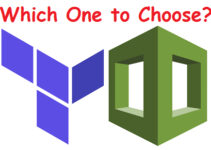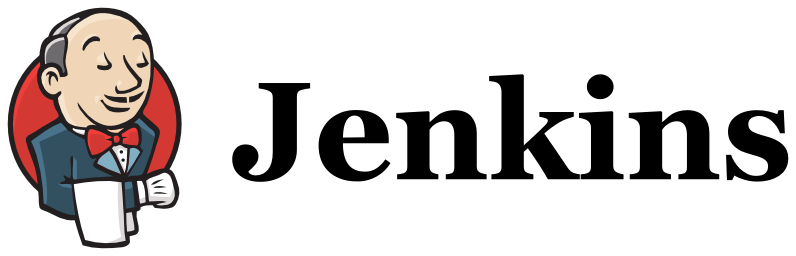
Jenkins Installation Steps
sudo wget -O /etc/yum.repos.d/jenkins.repo http://pkg.jenkins-ci.org/redhat/jenkins.repo sudo rpm --import https://jenkins-ci.org/redhat/jenkins-ci.org.key sudo yum install jenkins
Installation of a stable Jenkins version
·
sudo wget -O /etc/yum.repos.d/jenkins.repo http://pkg.jenkins-ci.org/redhat-stable/jenkins.repo
sudo rpm --import https://jenkins-ci.org/redhat/jenkins-ci.org.key
sudo yum install jenkins
Installation of Java on Linux
sudo yum install java
Important Note on CentOS Java
java -version java version "1.5.0" gij (GNU libgcj) version 4.4.6 20110731 (Red Hat 4.4.6-3)
If you received the above output, uninstall the default Java: To correct this, you may need to remove the GCJ version of Java and install a Sun-compatible version.
Command to remove Java from Linux
yum remove java
Install Java On LinuxThen after you’ve uninstalled Java (or if you didn’t have Java installed at all to begin with). You need to install a Sun-compatible version of Java. The easiest approach is using OpenJDK, which is available through the EPEL repository (alternatively you may install an official RPM directly from Oracle). To install OpenJDK run the following:
yum install java-1.7.0-openjdk
Check Java Version on Linux
java –version java version "1.7.0_79" OpenJDK Runtime Environment (rhel-2.5.5.1.el6_6-x86_64 u79-b14) OpenJDK 64-Bit Server VM (build 24.79-b02, mixed mode)
Depending on your version of CentOS, the package name for OpenJDK may differ. Use yum search openjdk to check for the name of the package. If OpenJDK is not found at all through yum, you probably need to install the EPEL yum repository. After installation, you should be able to get the following output for java -version:
Command to Start/Stop Jenkins Service on Linux
· sudo service jenkins start/stop/restart sudo chkconfig jenkins on
Starting jenkins (via systemctl): Job for jenkins.service failed. See 'systemctl status jenkins.service' and 'journalctl -xn' for details. [FAILED]
What does this package do?
- Jenkins will be launched as a daemon on startup. See /etc/init.d/jenkins for more details.
- The ‘jenkins’ user is created to run this service. If you change this to a different user via the config file, you must change the owner of /var/log/jenkins, /var/lib/jenkins, and /var/cache/jenkins.
- Log file will be placed in /var/log/jenkins/jenkins.log. Check this file if you are troubleshooting Jenkins.
- /etc/sysconfig/jenkins will capture configuration parameters for the launch.
- By default, Jenkins listen on port 8080. Access this port with your browser to start the configuration. Note that the built-in firewall may have to be opened to access this port from other computers. (See Firewall for instructions how to disable the firewall permanently)
- A Jenkins RPM repository is added in /etc/yum.repos.d/jenkins.repo
Steps to Disable firewall on Linux
firewall-cmd --zone=public --add-port=8080/tcp --permanent firewall-cmd --zone=public --add-service=http --permanent firewall-cmd --reload firewall-cmd --list-all
This is the end of the tutorial, we explained how to install Jenkins on Linux.