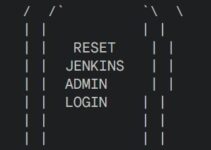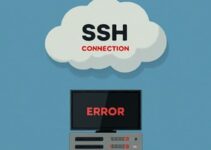Are you looking to set up Jenkins on Rocky Linux in VirtualBox? Jenkins, one of the most popular tools for automating software builds, tests, and deployments, can help streamline your DevOps workflows. Setting up Jenkins in a VirtualBox VM running Rocky Linux is a practical way to get started and enhance your skills.
In this guide, we’ll walk you through the step-by-step process to set up Jenkins on Rocky Linux in VirtualBox. Watch the complete tutorial to see each step in action.
Step-by-Step Guide to Set Up Jenkins on Rocky Linux in VirtualBox
Step 1: Preparing the Environment for Jenkins
Before you start the process to set up Jenkins on Rocky Linux in VirtualBox, ensure the following:
- Rocky Linux is installed on your VirtualBox VM. Need help? Watch our video on how to install Rocky Linux on VirtualBox.
- Your system is updated:
Step 2: Installing Java for Jenkins
Jenkins requires Java to run. Follow these steps to install Java:
- Install OpenJDK 11, the recommended version for Jenkins:
- Verify the Java installation:
Step 3: Adding the Jenkins Repository on Rocky Linux
To set up Jenkins on Rocky Linux, we first need to add its official repository:
- Install
wget: - Add the Jenkins repository:
- Import the GPG key:
Step 4: Installing Jenkins on Rocky Linux
After setting up the repository, install Jenkins by running:
- Install Jenkins:
- Start and enable Jenkins:
Step 5: Configuring the Firewall for Jenkins
By default, Jenkins uses port 8080. Open this port to allow access:
- Add a firewall rule:
- Reload the firewall:
Step 6: Accessing Jenkins on Rocky Linux
- Open your web browser and enter the IP address of your VM followed by
:8080. Example: - Retrieve the initial admin password:
- Paste the password into the browser, complete the setup wizard, and install the recommended plugins.
FAQs
Q1: What are the prerequisites to set up Jenkins on Rocky Linux in VirtualBox?
You need Rocky Linux installed on VirtualBox, an updated system, and internet access.
Q2: Why is Jenkins an essential tool for DevOps?
Jenkins automates build, test, and deployment processes, making it a vital component of CI/CD pipelines.
Q3: How can I troubleshoot Jenkins setup issues?
Check logs in /var/log/jenkins/jenkins.log and ensure Java is correctly installed.
Q4: Can I change Jenkins’ default port?
Yes, edit the /etc/sysconfig/jenkins file and modify the JENKINS_PORT variable.
Q5: Is VirtualBox the only way to practice Jenkins?
No, you can also use Docker, cloud services, or local installations for Jenkins practice.
Conclusion
By following this guide, you’ve successfully set up Jenkins on Rocky Linux in VirtualBox. This configuration is perfect for learning Jenkins and experimenting with its features in a safe environment.
For a detailed walkthrough, watch the video tutorial here. Don’t forget to share your feedback and stay tuned for more DevOps tutorials!