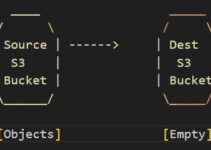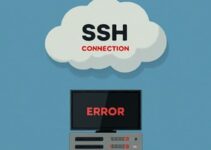In this tutorial, we’ll explain how to mount s3 bucket on Linux instance. There was one requirement where the client wants to access files from s3bucket on Linux AWS EC2 box, where they can easily manage all files stored in s3bucket via SFTP protocol (SFTP any tools).
We will explain to you how to mount s3 bucket on Linux instance as a filesystem and you can manage s3bucket (upload/download/delete files) using SFTP. You can use tools to access S3bucket using SFTP protocol like SFTP, WinSCP, Filezilla, cmd, etc…
S3FS is a FUSE (File System in User Space) based solution to mount an Amazon S3 bucket, you can use the s3 bucket as it just drives which is attached as another hard disk to the Linux system. you can use basic storage commands such as cp, rm, mv, ls as Unix basic commands.
You can also “list/delete/upload/download” files without attaching s3bucket to Linux system using s3cmd/AWS s3 cli or you can use s3fox plugins where you can manage s3bucket via Firefox browser.
How to Mount S3 Bucket on Linux Instance
Amazon S3 (Simple Storage Service) is one of the most popular object storage services offered by Amazon Web Services (AWS). It is a scalable and secure cloud storage service that allows users to store and retrieve large amounts of data from anywhere in the world.
In this blog, we will discuss how to mount an S3 bucket on a Linux instance. Mounting an S3 bucket on a Linux instance allows you to access the S3 bucket as if it were a local file system. This can be useful for a variety of purposes, such as storing backups or serving static website content.
Assuming you have already launched a Linux server in AWS Cloud, else launch a new Amazon ec2 box.
Step 1: Prerequisite to mount s3bucket to Linux server
- Install dependencies
- Download s3fs
- Install s3fs
Step 2: Install the s3fs on Linux (CentOS/RHEL/Amazon Linux)
Login to EC2 Linux Server via SSH
Install required dependencies for Centos/RHEL/Amazon Linux
$ sudo yum install automake fuse fuse-devel gcc-c++ git libcurl-devel libxml2-devel make openssl-devel
#For Ubuntu Systems
$ sudo apt-get install build-essential libcurl4-openssl-dev libxml2-dev mime-support
Step 3: Now compile s3fs and install it with the below command:
# git clone https://github.com/s3fs-fuse/s3fs-fuse.git # cd s3fs-fuse # ./autogen.sh # ./configure # make # sudo make install
Step 4: Create IAM user in AWS, you need access-key and secret key for s3fs, store key details in /etc/passwd-s3fs
#echo <access-key-id>:<secret-access-key> > /etc/passwd-s3fs #chmod 600 /etc/passwd-s3fs
Step 5: Create Dir to mount s3bucket:
For example:
mkdir /mnt/<test-bucket>
Step 6: Mount S3 Bucket to Linux File System
You need root privileges, so login with root user or switch to root user:
$ sudo su
#Add an entry to fstab to mount the bucket:
$ echo s3fs#<s3-bucket> /mnt/<test-bucket> fuse _netdev,rw,nosuid,nodev,allow_other,nonempty 0 0 >> /etc/fstab
Use-mention command to mount the partition which has been entered in fstab and here we just now added AWS S3 bucket details to mount on Linux:
# mount -a
Step 7: Verify the S3 bucket mounted on Linux server
# df -h
In the command output, you can see the bucket name which you have to add an entry in /etc/fstab.
As per system admin best practice, you must add the entry of each new filesystem in /etc/fstab file in Linux.
Many systems provide pre-built packages:
Amazon Linux via EPEL:
sudo amazon-linux-extras install epel sudo yum install s3fs-fuseArch Linux:
sudo pacman -S s3fs-fuseDebian 9 and Ubuntu 16.04 or newer:
sudo apt install s3fsFedora 27 or newer:
sudo dnf install s3fs-fuseGentoo:
sudo emerge net-fs/s3fsRHEL and CentOS 7 or newer through via EPEL:
sudo yum install epel-release sudo yum install s3fs-fuseSUSE 12 and openSUSE 42.1 or newer:
sudo zypper install s3fsmacOS via Homebrew:
brew cask install osxfuse brew install s3fs
This is the end of the tutorial, you learned how to mount s3 bucket on Linux instance.
Pros and Cons of Mounting S3 Bucket on Linux Instance
Here are the pros and cons of mounting an S3 bucket on a Linux instance:
Pros:
- Seamless Data Access: Mounting an S3 bucket on a Linux instance allows you to access your S3 data as if it were a local directory. This makes it easy to interact with the data using familiar command-line tools and applications.
- Enhanced Productivity: With the S3 bucket mounted, you can perform various operations on your data directly from the Linux command line, eliminating the need to use a web interface or third-party tools.
- Data Backup and Archiving: By mounting an S3 bucket, you can use it as a cost-effective and scalable solution for data backup and archiving, ensuring the safety and availability of your critical data.
- Reduced Data Transfer Overhead: When S3 bucket is mounted, you can directly read and write data from and to the bucket, reducing data transfer overhead compared to traditional methods.
- Automount on Boot: Setting up automount for the S3 bucket ensures that it is automatically mounted on system boot, providing continuous and seamless access to your data.
- Integration with Applications: Applications that require local file paths can easily interact with the mounted S3 bucket, simplifying integration with existing systems.
- Data Sharing and Collaboration: Mounting the S3 bucket on multiple Linux instances enables easy data sharing and collaboration among team members or across different environments.
Cons:
- Latency and Performance: As S3 is an object storage service accessed over the internet, data access may have higher latency compared to local storage. This could impact the performance of applications heavily reliant on low-latency data access.
- Internet Connectivity Dependency: Mounting an S3 bucket requires a stable internet connection on the Linux instance. Any disruption in connectivity could hinder access to the data.
- Security Concerns: Improperly configured access credentials or permissions could lead to unauthorized access to the S3 bucket, potentially exposing sensitive data.
- Potential Data Transfer Costs: While data transfer between S3 and Linux instance within the same AWS region is usually free, transferring data to and from other regions or services may incur data transfer costs.
- Limited File System Features: Although the mounted S3 bucket appears as a local directory, it lacks some file system features like file locking and random writes, which might affect certain applications.
- Maintenance Overhead: Ensuring the security and proper functioning of the mounted S3 bucket may require regular maintenance and monitoring.
- Compatibility with Other OS: While mounting an S3 bucket is straightforward on Linux, compatibility with other operating systems may vary, requiring different tools and configurations.
Overall, mounting an S3 bucket on a Linux instance provides convenient data access and management, but it is essential to consider the trade-offs and implement appropriate security measures to maximize its benefits.
Here’s the information presented in a table format for easy understanding:
| Pros | Cons |
|---|---|
| Seamless Data Access | Latency and Performance |
| Enhanced Productivity | Internet Connectivity Dependency |
| Data Backup and Archiving | Security Concerns |
| Reduced Data Transfer Overhead | Potential Data Transfer Costs |
| Automount on Boot | Limited File System Features |
| Integration with Applications | Maintenance Overhead |
| Data Sharing and Collaboration | Compatibility with Other OS |
Remember that the pros and cons listed in the table are subject to specific use cases and configurations, and it’s essential to consider these factors while deciding whether to mount an S3 bucket on a Linux instance.
Do and Don’t: Common Mistakes When Mounting an S3 Bucket on a Linux Instance
When it comes to mounting an S3 bucket on a Linux instance, there are certain dos and don’ts to ensure a smooth and error-free process. Avoiding common mistakes is crucial for a successful implementation. Let’s explore what to do and what to avoid:
Do:
- Ensure Proper AWS CLI Configuration: Before mounting the S3 bucket, ensure that you have correctly configured the AWS CLI with the right credentials. Double-check the Access Key ID, Secret Access Key, default region, and output format.
- Check Internet Connectivity: Verify that your Linux instance has a stable internet connection to communicate with the S3 service. Lack of connectivity can lead to mounting issues.
- Create a Backup: Before mounting the S3 bucket, back up any critical data on your Linux instance. This precaution helps prevent accidental data loss during the setup process.
- Use Secure Credentials: Always use secure AWS IAM credentials with the principle of least privilege. Avoid sharing sensitive access keys and regularly rotate them for enhanced security.
- Test Permissions: Verify that the IAM user or role used for the AWS CLI has the necessary permissions to access and mount the S3 bucket. Incorrect permissions can lead to access-denied errors.
- Implement Automount: Set up automount for the S3 bucket to ensure it is automatically mounted on the system boot. This saves time and effort in manually mounting the bucket after each reboot.
Don’t:
- Expose Credentials: Avoid exposing your AWS IAM credentials in plaintext or in publicly accessible files. Keep them secure and confidential.
- Neglect Security Considerations: Do not overlook security measures when mounting the S3 bucket. Follow AWS security best practices to protect your data from unauthorized access.
- Forget to Unmount: Always remember to unmount the S3 bucket before terminating the Linux instance. Failing to do so can cause data integrity issues.
- Overlook Data Transfer Costs: Be mindful of data transfer costs, especially when transferring data between different regions or AWS services.
- Ignore Troubleshooting: In case of mounting issues, do not ignore troubleshooting steps. Investigate and address the root cause to ensure a stable and functional setup.
- Rely Solely on S3 as Primary Storage: While S3 is reliable, it’s essential not to rely solely on it as the primary storage for critical applications. Implement redundancy and backups as needed.
Common Mistakes:
- Incorrect AWS CLI Configuration: This is a common mistake that leads to authentication issues when trying to mount the S3 bucket.
- Improper IAM Permissions: Insufficient or incorrect IAM permissions can result in access denied errors when attempting to mount the S3 bucket.
- Lack of Internet Connectivity: Without a stable internet connection, the Linux instance cannot communicate with the S3 service, hindering the mounting process.
- Failure to Automount: Neglecting to set up automount may lead to manual intervention every time the system boots, causing inconvenience.
- Insecure Storage of Credentials: Storing IAM credentials insecurely exposes them to potential security breaches.
By being mindful of these do’s and don’ts and avoiding common mistakes, you can successfully mount an S3 bucket on a Linux instance, ensuring seamless access to your data while maintaining security and efficiency.
Here’s the information presented in a table format for easy understanding:
| Do’s | Don’ts | Common Mistakes |
|---|---|---|
| Ensure Proper AWS CLI Configuration | Expose Credentials | Incorrect AWS CLI Configuration |
| Check Internet Connectivity | Neglect Security Considerations | Improper IAM Permissions |
| Create a Backup | Forget to Unmount | Lack of Internet Connectivity |
| Use Secure Credentials | Overlook Data Transfer Costs | Failure to Automount |
| Test Permissions | Ignore Troubleshooting | Insecure Storage of Credentials |
| Implement Automount | Rely Solely on S3 as Primary Storage |
By following the do’s and avoiding the don’ts, you can steer clear of common mistakes and ensure a successful and secure process when mounting an S3 bucket on a Linux instance.
FAQ’s
Q: Why would I want to mount an S3 bucket on a Linux instance?
A: Mounting an S3 bucket on a Linux instance allows you to access the S3 bucket as if it were a local file system. This can be useful for a variety of purposes, such as storing backups or serving static website content.
Q: What is FUSE?
A: FUSE (Filesystem in Userspace) is a software package that allows non-privileged users to create their file systems without requiring root access.
Q: What is S3FS?
A: S3FS is a FUSE-based file system that allows you to mount an S3 bucket as a local file system.
Q: Do I need to have the AWS CLI installed to mount an S3 bucket on a Linux instance?
A: Yes, you need to have the AWS CLI installed on your Linux instance to mount an S3 bucket.
Q: Can I mount an S3 bucket on a Windows instance?
A: Yes, you can mount an S3 bucket on a Windows instance using third-party software such as S3FS-Win.
Q: Is it possible to mount multiple S3 buckets on a single Linux instance?
A: Yes, it is possible to mount multiple S3 buckets on a single Linux instance.
Q: Is it possible to access an S3 bucket without mounting it on a Linux instance?
A: Yes, it is possible to access an S3 bucket using the AWS Management Console, the AWS CLI, or an SDK (Software Development Kit) for your preferred programming language. However, mounting an S3 bucket on a Linux instance allows you to access the S3 bucket as if it were a local file system.
Q: Is it possible to mount an S3 bucket on a Linux instance running on a virtual machine?
A: Yes, it is possible to mount an S3 bucket on a Linux instance running on a virtual machine.
Q: What are the benefits of mounting an S3 bucket on a Linux instance?
A: Mounting an S3 bucket on a Linux instance allows you to access and manage your data stored in S3 as if it were a local file system. This can be beneficial because it makes it easier to integrate your S3 data into your existing workflows and tools. Additionally, you can use Linux utilities to perform operations on your S3 data, such as listing, copying, and moving files, which can be more efficient than using the AWS Management Console or the AWS CLI.
Q: What are some use cases for mounting an S3 bucket on a Linux instance?
A: There are several use cases for mounting an S3 bucket on a Linux instance. Some common examples include:
- Storing backups: You can use S3 to store backups of your important data and mount the S3 bucket on your Linux instance to easily access and manage your backup files.
- Serving static website content: If you have a static website hosted on S3, you can mount the S3 bucket on your Linux instance to modify and manage your website files directly from the command line.
- Archiving data: You can use S3 to archive data that you don’t need to access frequently, and mount the S3 bucket on your Linux instance to easily retrieve the data when you need it.
- Data processing: If you need to process large amounts of data stored in S3, you can mount the S3 bucket on your Linux instance and use Linux utilities to process the data more efficiently.
Q: Are there any limitations to mounting an S3 bucket on a Linux instance?
A: Yes, there are some limitations to mounting an S3 bucket on a Linux instance. For example, the performance of the mounted file system may be slower than a local file system, especially if you are accessing a large number of small files. Additionally, not all Linux utilities and applications may be compatible with a mounted S3 bucket, so you may need to modify your workflows and tools accordingly.
Q: Can I mount an S3 bucket on a Linux instance that is running in a different region than my S3 bucket?
A: Yes, you can mount an S3 bucket on a Linux instance that is running in a different region than your S3 bucket. However, keep in mind that cross-region data transfer fees may apply, so be sure to check the AWS documentation for more information.
Q: Can I mount an S3 bucket on a Linux instance that is running in a different AWS account than my S3 bucket?
A: Yes, you can mount an S3 bucket on a Linux instance that is running in a different AWS account than your S3 bucket. However, you will need to set up appropriate permissions and access policies to allow the Linux instance to access the S3 bucket.
Q: How do I ensure the security of my S3 data when mounting an S3 bucket on a Linux instance?
A: When mounting an S3 bucket on a Linux instance, it’s important to ensure that your data is secure. You can do this by following best practices for AWS security, such as using IAM roles and policies to control access to your S3 resources, enabling encryption for your S3 data, and using secure authentication methods such as AWS access keys. Additionally, you should be sure to follow best practices for securing your Linux instance, such as regularly applying security patches and using strong passwords.
Thanks a lot for reading this article so far. Please share it with your colleagues and friends. If you have any questions/suggestions please drop your comments below.
Check out other articles
AWS Disaster Recovery and Fail-over
Amazon S3 and Glacier Server-Side Security
What is AWS Elastic File System and Features
AWS Backup Strategies at rest and in transit
Linux System Admin Activities and Daily Job Responsibilities
If you are looking for free online courses to start your AWS Cloud Admin journey, don’t miss to check out my list of Free AWS Courses for System Administrators, DevOps, and IT Professionals.