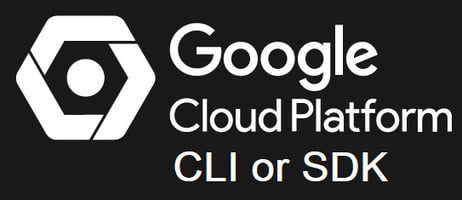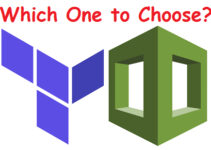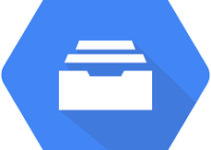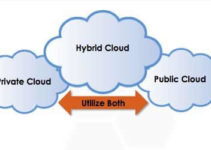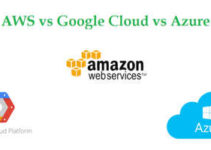In this tutorial, we’ll explain how to Setup and Configure Google Cloud CLI or SDK on Linux/MAC. Assuming you have already created VM Instance in GCP.
Steps to Setup and Configure Google Cloud CLI or SDK
Step 1: Download SDK package from Google Cloud SDK
(OR) Run below command – replace el8 with el7 in the value for baseUrl
sudo tee -a /etc/yum.repos.d/google-cloud-sdk.repo << EOM [google-cloud-sdk] name=Google Cloud SDK baseurl=https://packages.cloud.google.com/yum/repos/cloud-sdk-el8-x86_64 enabled=1 gpgcheck=1 repo_gpgcheck=0 gpgkey=https://packages.cloud.google.com/yum/doc/yum-key.gpg https://packages.cloud.google.com/yum/doc/rpm-package-key.gpg EOM
Step 2: Untar the download Google Cloud SDK
$ tar –xvf google-cloud-sdk-*
Step 3: Run the script to install SDK
./google-cloud-sdk/install.sh
Step 4: As per the requirement select the required option.

Steps to Configure Google Cloud SDK
Follow mention simple steps to configure Google Cloud SDK
Step 1: First, you need to initialize the SDK with commands.
gcloud init
Step 2: Log in to Google account and process
To continue, you must log in. Would you like to login (Y/N)? Y
Step 3: Goto any of the web browser and log in to your Google Cloud account and allow permission to access Cloud service
Step 4: You will get prompted on command prompt and proceed with the initial configuration
Now Check Google CLI
To test you can run some of the gcloud CLI commands
Step 1: Credential account
$ gcloud auth list
Step 2: Now list the SDK configuration
$ gcloud config list
Step 3: Check the gcloud configuration info
$ gcloud info
Step 4: You can also check all the commands
$ gcloud help
Let’s take an example for Instance creation
Steps to create an Instance in Google Cloud using CLI
Step 1: Command to list images to launch Instance
$ gcloud compute images list
Step 2: Now create f1 micro Centos Instance with the following command
$ gcloud compute instances create sysadmin-dev-instance \ --image centos-7-v20180523 \ --image-project centos-cloud –set-machine-type f1-micro –zone us-central1-a
Step 3: Steps to connect instance via SSH
Follow the mentioned command to connect the instance via ssh.
$ gcloud compute ssh <instance-name>
The above command will automatically create ssh key in your ~/.ssh directory and connect to your instance
For Example:
gcloud compute ssh sysadmin-dev-instance
Steps to delete the Instance in Google Cloud
It is very easy to delete the instance using CLI, make sure your entry correct instance name or you may delete some other instance.
$ gcloud compute instance delete (instance name)
For Example
$ gcloud compute instances delete sysadmin-dev-instance
This is how to Setup and Configure Google Cloud CLI or SDK.
Thanks for reading this article, you’ll also like to read below articles.