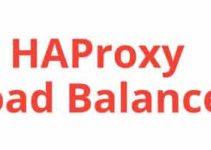In this tutorial, we’ll explain Steps to Install and Configure HAProxy on CentOS or Amazon Linux. HAProxy is a very popular open-source software as it is free and it provides HA (high availability) load balancer and it provides a proxy server for TCP and HTTP-based applications that send/forward requests to multiple servers (backend machine). 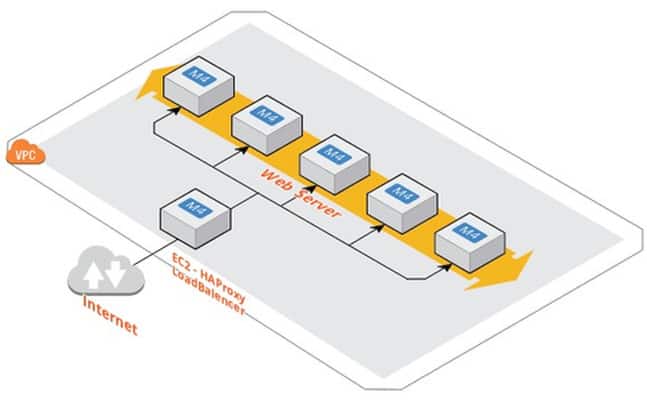
In this article, you’ll learn the simple steps to install and configure HAProxy on Centos Linux.
Steps to Install and Configure HAProxy on CentOS
By Default HAProxy package is available in the yum repository for CentOS or Amazon Linux systems.
$ yum install haproxy
For specific HAProxy version goto download page.
Steps to Configure HAProxy.cfg
Locate your HAProxy configuration file – /etc/haproxy/haproxy.cfg
HAProxy.cfg sample file
$ vim /etc/haproxy/haproxy.cfg global log 127.0.0.1 local0 log 127.0.0.1 local1 debug maxconn 45000 # Total Max Connections - ((change as per required)) daemon nbproc 1 # Number of processing cores. defaults timeout server 86400000 timeout connect 86400000 timeout client 86400000 timeout queue 1000s # [sysadmin HTTP Site Configuration] listen http_web 192.168.5.25:80 mode http balance roundrobin # Load Balancing algorithm - ((change as per required)) option httpchk option forwardfor server server1 192.168.5.200:80 weight 1 maxconn 512 check server server2 192.168.5.201:80 weight 1 maxconn 512 check # [sysadmin HTTP Site Configuration] listen https_web 192.168.5.25:443 mode tcp balance source# Load Balancing algorithm reqadd X-Forwarded-Proto: http server server1 192.168.5.200:443 weight 1 maxconn 512 check server server2 192.168.5.201:443 weight 1 maxconn 512 check
Change the IP and hostname with your server details. Whenever there is any request on IP 192.168.5.25 on port 80, HAProxy will be redirected to port 80 on the backend server “192.168.5.200” and “192.168.5.201”. Similarly, when there is a request on HAProxy on port 443 it will be sent to the port of “192.168.5.200” and “192.168.5.201” servers.
Command to start HAProxy Service on CentOS
$ service haproxy start
Add HAProxy service to auto-start on boot
$ chkconfig haproxy on
HAProxy Command Reference/Tips:
Command to verify HAProxy.cfg file:
Whenever you do any changes to the HAPRoxy.cfg file on CentOS or Amazon Linux check HAProxy file is valid/error/warring. Once you check the HAProxy file is valid then reload the file.
$ service haproxy check
Command to use the updated HAProxy file without restarting HAProxy service.
$ service haproxy reload
Command to Verify HAProxy service running or not
$ service haproxy status
Command to restart HAProxy service
$ service haproxy restart
HAProxy SysAdmin Tips:
- Before editing HAProxy file take backup and then proceed with changes.
- Whenever you do any changes to HAProxy.cfg file, Check is there any errors/warring command is mention above.
- Avoid restarting HAProxy service on minor changes in the HAProxy config file try with reload command first.
End of the article, you learned the steps to Install and Configure HAProxy on Centos or Amazon Linux.
thanks for reading this article, you’ll also like to read below articles.
How to run HAProxy Service as a non-root user in Linux
What is Linux Software yum and rpm