In this article, you will find Simple Steps for Installing Munin Monitoring Tool. Munin the monitoring tool surveys all your computers and remembers what it saw. it presents all the information in graphs through a web interface follow Simple Steps for Installing Munin Monitoring Tool.
Its emphasis is on the plug and play capabilities. After completing an installation a high number of monitoring plugins will be playing with no more effort.
Credit goes to Munin for developing such a good monitoring tool.
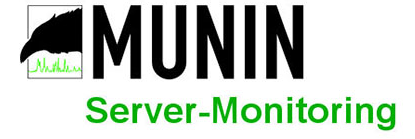
Using Munin you can easily monitor the performance of your computers, networks, SANs, applications, weather measurements, and whatever comes to mind. It makes it easy to determine “what’s different today” when a performance problem crops up. It makes it easy to see how you’re doing capacity-wise on any resources.
Munin uses the excellent RRDTool (written by Tobi Oetiker) and the framework is written in Perl, while plugins may be written in any language. Munin has a master/node architecture in which the master connects to all the nodes at regular intervals and asks them for data. It then stores the data in RRD files, and (if needed) updates the graphs. One of the main goals has been the ease of creating new plugins (graphs).
Simple Steps for Installing Munin Monitoring Tool
Step 1: Set Up EPEL Repository
First, we need to add an epel repository in our system. Use one of the following commands to install as per system architecture.
CentOS/RHEL 6, 32 Bit (i386): # rpm -Uvh http://download.fedoraproject.org/pub/epel/6/i386/epel-release-6-8.noarch.rpm CentOS/RHEL 6, 64 Bit x86_64): # rpm -Uvh http://download.fedoraproject.org/pub/epel/6/x86_64/epel-release-6-8.noarch.rpm CentOS/RHEL 5, 32 Bit (i386): # rpm -Uvh http://dl.fedoraproject.org/pub/epel/5/i386/epel-release-5-4.noarch.rpm CentOS/RHEL 5, 64 Bit (x86_64): # rpm -Uvh http://dl.fedoraproject.org/pub/epel/5/x86_64/epel-release-5-4.noarch.rpm
Step 2: Install Munin Packages
Use the following command to install Munin and required packages
# yum --enablerepo=epel install munin munin-node rrdtool httpd
Step 3: Configure Apache
By default Munin creates Apache configuration file /etc/httpd/conf.d/munin.conf. Edit Munin Apache configuration file and add the following content.
# vim /etc/httpd/conf.d/munin.conf Alias /munin /var/www/html/munin <Directory /var/www/html/munin> Options FollowSymLinks AllowOverride None Order allow,deny Allow from all </Directory> <directory /var/www/html/munin> AuthUserFile /etc/munin/munin-htpasswd AuthName "Munin" AuthType Basic require valid-user ExpiresActive On ExpiresDefault M310 </directory>
ScriptAlias /munin-cgi/munin-cgi-graph /var/www/cgi-bin/munin-cgi-graph
Create munin htpasswd file using the following command
# htpasswd -cm /etc/munin/munin-htpasswd muninadmin New password: Re-type new password:
Above created login details will be required to access Munin web interface.
Step 4: Restart Services
First, start Munin node service and configure to autostart on system boot.
# /etc/init.d/munin-node start # chkconfig munin-node on Restart Apache service # service httpd restart
Step 5: Access Munin Web Interface
Open the following URL in the browser to access the Munin web interface. Change IP/domain as per your setup.
http://localhost/munin
End of the article, we explained Simple Steps for Installing Munin Monitoring Tool.
Read this also:
Simple Steps for Installing Munin Monitoring Tool










Hi,
Do we have for windows version for monitoring?
Thanks,
Giri.