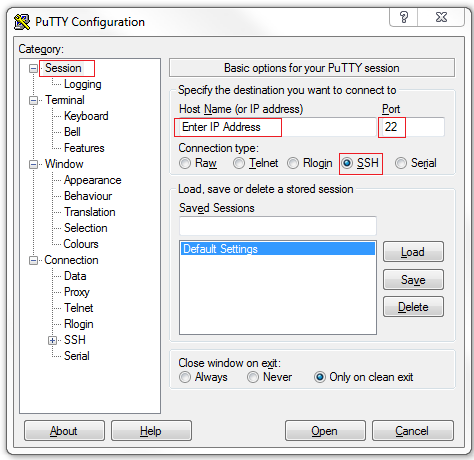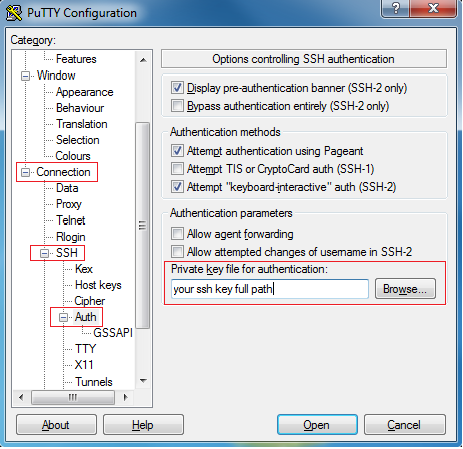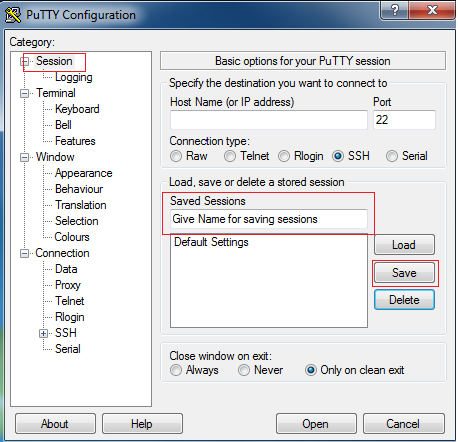Step 1: Download Putty Client Software from the below link
Step 2: Enter the IP Address and select connection type ssh with port 22.
Step 3: Enter the Username in the auto-login section
It will save your time by not entering username each and everything while taking access.
Step 4: Upload your SSH-Key Path in Auth tab
Step 5: Save the Session after configured all things
this will save your time like – from this are not required to do above Steps 1-4.
Step 6: Double Click the saved session and you are connected to the server.
These are the simple steps to connect Linux Server from windows using Putty.
End of the article, you’ll also like:
Checklist for Pre and Post Linux Reboot
Steps To Install and Configure Prometheus On a Linux Server
Basic Linux Storage Scenario #3
Steps to Manage logs in Linux using Logrotate
How to execute script or command on reboot or startup in Linux