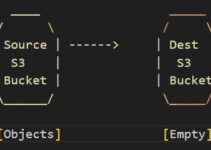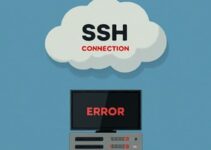Building and deploying Docker containers is a breeze, but sometimes pushing those images to Amazon ECR (Elastic Container Registry) can hit a snag. Don’t worry, you’re not alone! This guide will help you troubleshoot common Docker image push ECR errors and get your containers uploaded smoothly.
Fix Docker Image Push to ECR Errors (Common Issues & Solutions)
Targeting the Problem:
Throughout this blog, we’ll address typical issues that can prevent a successful Docker image push to ECR. We’ll provide clear explanations and step-by-step solutions to get your images flowing to the registry.
Common Culprits and Their Fixes:
1. Authentication Woes:
- Missing Permissions: Ensure your IAM user has the necessary permissions to push images to the ECR repository. The “AmazonEC2ContainerRegistryFullAccess” policy grants all-encompassing access, but you can also create custom policies with granular control.
- Incorrect Login: Use the aws ecr get-login-password command to obtain a temporary password and configure Docker to use it. Double-check you’re entering the credentials correctly.
- Outdated AWS CLI: Outdated versions of the AWS CLI may have compatibility issues. Update the AWS CLI to the latest version for seamless interaction with ECR.
2. Image and Repository Mismatch:
- Wrong Image Name: Verify the local image name you’re pushing matches the one you intend to upload. Use docker images to list your images and their names.
- ECR Repository Mishap: Check the ECR repository URL for accuracy. It should include your account ID, region, and repository name. You can find this information in the ECR console.
- Tagging Troubles: Make sure you’ve tagged your local image with the complete ECR repository URL and desired tag. Use the docker tag command to set the appropriate tag (e.g., docker tag <image_name>:latest <account_id>.dkr.ecr.<region>.amazonaws.com/<repo_name>:latest).
3. Network and Connectivity:
- Firewall Restrictions: Check if any firewalls are blocking communication between your system and ECR endpoints. Ensure ECR’s ports are open for smooth data transfer.
- Docker Daemon Woes: Sometimes, restarting the Docker daemon can resolve temporary glitches. Use sudo systemctl restart docker (Linux) or dockerd -d (Windows) to restart the service.
- Proxy Struggles: If you’re behind a proxy server, configure it to allow connections to ECR’s URLs. Consult your network administrator for assistance with proxy settings.
Bonus Tip: Refer to the official AWS documentation for detailed instructions and troubleshooting steps specific to ECR: https://docs.aws.amazon.com/AmazonECR/latest/userguide/docker-push-ecr-image.html
Conclusion:
By following these steps and addressing common issues, you should be able to successfully push your Docker images to ECR. Remember, the focus keyword “Fix Docker Image Push to ECR Errors” is addressed throughout the blog. If you encounter any further problems, don’t hesitate to consult the AWS documentation or reach out to the AWS community for assistance. Happy building and deploying!
FAQs :
Q: I’m still getting an error message. What should I do?
A: If the solutions above don’t resolve the issue, provide the specific error message you’re encountering in online forums or communities dedicated to AWS and Docker. Someone might have faced a similar issue and can offer tailored advice.
Q: Can I automate Docker image push to ECR?
A: Absolutely! Tools like AWS CodeBuild or CI/CD pipelines can be configured to automate the image building, tagging, and pushing process to ECR.
Q: I get an error “Image not found” during push. What’s wrong?
A: This error can occur in a couple of scenarios:
- Non-existent ECR Repository: Double-check if the ECR repository you’re referencing actually exists. You might need to create the repository in ECR before pushing your image for the first time.
- Incorrect Tag Name: Ensure the tag you’re using for the image in the push command matches exactly with the tag you used when tagging the local image (e.g., docker push <account_id>.dkr.ecr.<region>.amazonaws.com/<repo_name>:<tag_name>).
Q: How can I check the progress of my Docker image push to ECR?
A: The docker push command usually provides progress indicators during the upload process. You can also use the docker ps command to see if a container with the image name is running in the background, pushing the image in detached mode.
For more detailed logs, consider adding the -v flag to the docker push command (e.g., docker push -v <account_id>.dkr.ecr.<region>.amazonaws.com/<repo_name>:<tag_name>). This will display verbose output showing the upload progress.
Q: Is there a way to push an image to a private ECR repository without exposing it publicly?
A: Absolutely! ECR repositories are private by default. Your Docker image will only be accessible to users with IAM permissions to access that specific ECR repository. You can further restrict access using IAM policies to control who can view, push, or pull images from the repository.
See also:
Solved permission denied while trying to connect to the Docker daemon socket
What is Docker File and Layers of Docker Image
Docker Engine Architecture and Stages of Containerization
Docker Commands Tutorial for Beginners with Example