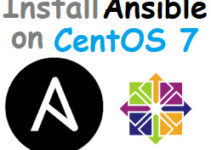Are you looking for an efficient way to manage and automate your infrastructure? Ansible is the answer! It is an open-source automation tool that simplifies application deployment, configuration management, and task automation. In this article, we will guide you on how to install and configure Ansible on Ubuntu 22.
Ansible is a configuration management tool that allows you to automate your IT infrastructure. With Ansible, you can manage multiple servers at once, execute tasks, and update configurations across your infrastructure with ease. Ubuntu 22, the latest version of the Ubuntu operating system, is the perfect platform to run Ansible.
Prerequisites
Before you proceed with the installation, ensure that you have:
- Ubuntu 22 installed
- A user account with sudo privileges
- Internet access
How to Install and Configure Ansible on Ubuntu 22
Follow these simple steps to install and configure Ansible on Ubuntu 22:
Step 1: Update the System
It is always a good practice to update your system before installing any new packages. To update your system, run the following command:
sudo apt update && sudo apt upgrade -y
Step 2: Install Ansible on Ubuntu
Once your system is up to date, you can install Ansible using the following command:
sudo apt install ansible -y
This command will download and install the latest version of Ansible on your system.
Step 3: Verify the Installation
After installing Ansible, you can verify the installation by running the following command:
ansible --version
This command will display the version of Ansible that you have installed.
Sample Output:
root@SysAdminXpert:/home/sysadminxpert# ansible --version ansible 2.10.8 config file = None configured module search path = ['/root/.ansible/plugins/modules', '/usr/share/ansible/plugins/modules'] ansible python module location = /usr/lib/python3/dist-packages/ansible executable location = /usr/bin/ansible python version = 3.10.6 (main, Mar 10 2023, 10:55:28) [GCC 11.3.0]
Step 4: Configure Ansible on Ubuntu
Ansible needs to be configured before you can start using it. The configuration file for Ansible is located at /etc/ansible/ansible.cfg. You can open this file using any text editor of your choice:
sudo nano /etc/ansible/ansible.cfg
In this file, you can configure various settings such as the default user, inventory file location, and more.
Step 5: Create an Inventory File
An inventory file is a list of hosts that Ansible can manage. To create an inventory file, create a new file named hosts in the /etc/ansible/ directory:
sudo nano /etc/ansible/hosts
In this file, you can specify the IP addresses or hostnames of the servers that you want to manage using Ansible. Here’s an example:
[webservers] 192.168.1.20 192.168.1.21
This will create a group named webservers with two servers.
Step 6: Test Ansible
Now that Ansible is installed and configured, you can test it by running a simple command:
ansible webservers -m ping
This command will ping all the servers in the webservers group.
Congratulations! You have successfully installed and configured Ansible on Ubuntu 22.
FAQs
Q1. What is Ansible?
Ansible is an open-source automation tool that simplifies application deployment, configuration management, and task automation.
Q2. What is Ubuntu 22?
Ubuntu 22 is the latest version of the Ubuntu operating system.
Q3. Do I need sudo privileges to install Ansible?
Yes, you need sudo privileges to install Ansible.
Q4. Where is the Ansible configuration file located?
The Ansible configuration file is located at /etc/ansible/ansible.cfg.
Q5. What is an inventory file in Ansible?
An inventory file is a list of hosts that Ansible can manage. It allows you to group your servers and specify different settings for each group.
Q6. How can I update the Ansible configuration file?
You can update the Ansible configuration file by editing the /etc/ansible/ansible.cfg file using a text editor.
Conclusion
In this article, we have discussed how to install and configure Ansible on Ubuntu 22. We have provided step-by-step instructions to guide you through the installation and configuration process. We have also discussed the prerequisites and some frequently asked questions related to Ansible and Ubuntu 22.
Ansible is an excellent tool for managing and automating your infrastructure. With Ansible, you can save time and effort by automating repetitive tasks and simplifying configuration management. We hope that this article has helped you get started with Ansible and Ubuntu 22.
See also:
10 Essential DevOps Tools for Your Business: Automate and Streamline Your Workflow