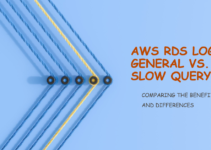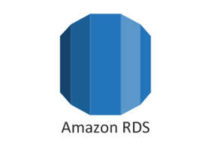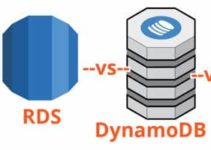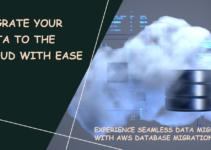In this blog, we’ll explain how to enable General Logs and Error Logs in AWS RDS.
You can monitor Mysql General logs and Error logs directly through the Amazon RDS console, the Amazon RDS API, the Amazon RDS CLI, or the AWS SDKs.
Enable General Logs and Error Logs in AWS RDS
Amazon Web Services (AWS) provides Relational Database Service (RDS), which is a fully managed service that helps to run, scale, and operate relational databases in the cloud. AWS RDS supports various database engines, such as MySQL, PostgreSQL, Oracle, and Microsoft SQL Server. AWS RDS has built-in features that help to monitor the database, including the ability to enable general logs and error logs.
AWS RDS MySQL Error Logs
The MySQL error log file is generated by default. It is written to mysql-error.log file. MySQL writes to the error log only on startup, shutdown, and when it encounters errors
Error logs in AWS RDS provide information about database errors and warnings. Enabling error logs is essential for identifying and troubleshooting issues that could affect database performance and availability.
AWS RDS General Logs
It records all information to this log when clients connect or disconnect, and it logs each SQL statement received from clients. The general query log can be very useful when you suspect an error in a client and want to know exactly what the client sent to mysqld.
Enabling General Logs in AWS RDS
General logs in AWS RDS provide detailed information about database activity, including all SQL statements executed by the database engine. Enabling general logs is a useful feature for identifying and troubleshooting issues, understanding database performance, and auditing database activity.
You can enable general logs by setting parameters in DB Parameters groups that you have created for your MySQL instance.
Steps to modify DB Parameter Group
Step 1: Login to AWS Management Console
Step 2: Goto RDS Service
Step 3: In the navigation pane, choose Parameter Groups. The available DB parameter groups appear in a list.
Step 4: In the list, select the parameter group you want to modify.
Step 5: Choose Edit Parameters and set the following parameters to the specified values:
General_log = 1 (default is 0 or no logging)
Choose any one logging method:
log_output=FILE, to allow viewing the logs from the console.
log_output=TABLE, to allow viewing logs with a query.
Step 6: Choose Save Changes.
It is advisable to enable a general log only if you are actively troubleshooting issues. The general log captures all SQL statements received from the client. If it is enabled and left unchecked, it will quickly grow and end up utilizing most of your storage.
I would recommend turning this parameter OFF if you are not actively troubleshooting for errors from client connections.
Conclusion:
Enabling general logs and error logs in AWS RDS is a straightforward process that provides essential information about database activity and errors. By enabling these logs, you can identify and troubleshoot issues, understand database performance, and audit database activity. It is recommended to enable these logs for all AWS RDS instances to ensure optimal performance and availability of the databases.
End of the tutorial, How to Enable General Logs and Error Logs in AWS RDS.
Thanks for reading this article, you will also like to read below articles.
How to Enable Slow Query Logs in AWS RDS MySQL
When to switch to a bigger RDS instance
RDS Max-DB Connection Limits as per DB Instance Type
Does it affect if we increase max connections in AWS RDS for MySQL