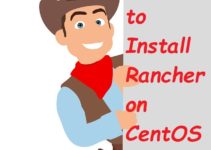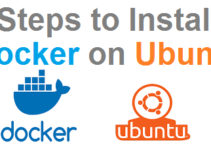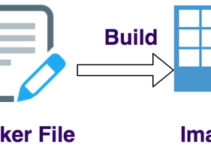Are you looking to Install Docker on Rocky Linux and explore containerization? Docker is a powerful tool that simplifies application deployment, making it an essential skill for developers and DevOps professionals.
In this guide, you’ll learn how to Install Docker on Rocky Linux step by step and set up a simple Nginx container. If you’re a beginner, this tutorial is tailored just for you! Watch the detailed process in the video.
Step-by-Step Guide to Install Docker on Rocky Linux
Step 1: Update the System
Before proceeding to Install Docker on Rocky Linux, it’s essential to update your system. This ensures compatibility and the latest security patches.
Run the following command in your terminal:
Step 2: Install Required Dependencies
Docker requires some dependencies to function smoothly. Install yum-utils to manage repositories efficiently.
Command:
Step 3: Add Docker’s Official Repository
To access the latest Docker packages, add Docker’s official repository to your Rocky Linux system.
Command:
Step 4: Install Docker on Rocky Linux
Now, you’re ready to Install Docker on Rocky Linux along with its required components.
Command:
Step 5: Start and Enable Docker Service
After installing Docker, start its service and enable it to run at boot.
Commands:
Step 6: Verify Docker Installation
To ensure Docker is installed successfully:
- Check the version:
- Run a test container:
If permissions errors occur, add your user to the Docker group:
Step 7: Run an Nginx Container
Let’s test Docker by running an Nginx container. This demonstrates Docker’s simplicity and flexibility.
Command:
Step 8: Access the Nginx Container
Visit your VM’s IP address or localhost:8080 in your browser. If Docker is configured correctly, you’ll see the Nginx welcome page.
Step 9: Stop the Nginx Container
To stop the Nginx container:
- List running containers:
- Stop the container:
FAQs
1. Why should I Install Docker on Rocky Linux?
Installing Docker allows you to containerize applications for easy deployment and scalability, making it an essential tool for development and testing.
2. Is Docker free to use on Rocky Linux?
Yes, Docker CE (Community Edition) is free and fully supported on Rocky Linux.
3. How do I uninstall Docker from Rocky Linux?
Run the following command to uninstall Docker:
4. Can I run GUI applications in Docker on Rocky Linux?
Yes, but it requires additional configuration. For basic setups, Docker is typically used for CLI-based applications.
5. What’s the difference between Docker CE and Docker EE?
Docker CE (Community Edition) is free and ideal for individuals or small teams, while Docker EE (Enterprise Edition) includes advanced security and support features.
Conclusion:
Congratulations! You’ve successfully learned how to Install Docker on Rocky Linux and run a simple Nginx container. Docker simplifies containerization and is a vital tool for modern DevOps workflows.
Check out the detailed tutorial in the video. Keep experimenting and enhancing your containerization skills!