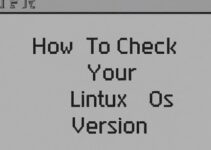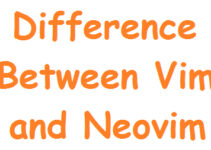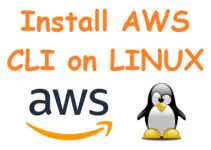In this article, you’ll come to know how to install Jenkins on CentOS 7 or RHEL 7. Jenkins is a very popular continuous integration and continuous delivery (CI/CD) tool used for development, deployment, and automation.
Jenkins is a popular open-source automation server that allows developers to automate the process of building, testing, and deploying software. In this tutorial, we will walk through the steps of installing Jenkins on CentOS 7 or RHEL 7.
Prerequisite:
Before installing Jenkins, you need to make sure that your server meets the following requirements:
- A server running CentOS 7 or RHEL 7
- SSH access with root or sudo privileges
Steps to install Jenkins on CentOS 7 or RHEL 7
Step 1: Install OpenJDK 8 package
sudo yum install java-1.8.0-openjdk-devel
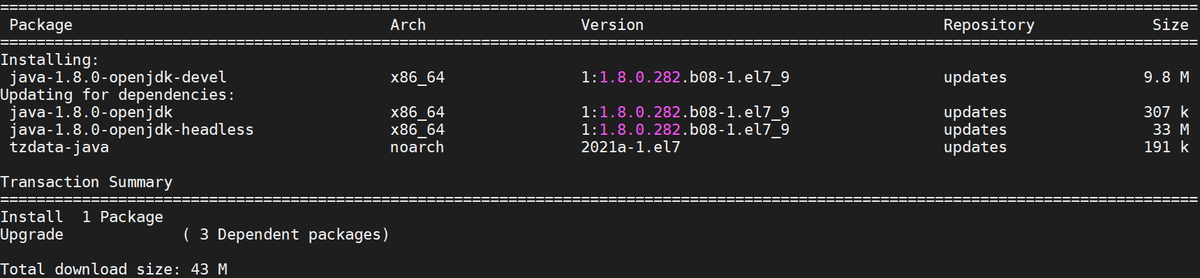
Article on Java install/upgrade .
Step 2: Install Jenkins repository
curl --silent --location http://pkg.jenkins-ci.org/redhat-stable/jenkins.repo | sudo tee /etc/yum.repos.d/jenkins.repo
sudo rpm --import https://jenkins-ci.org/redhat/jenkins-ci.org.key
you can also download the Jenkins package.
Sample output:
[root@centos ~]# curl --silent --location http://pkg.jenkins-ci.org/redhat-stable/jenkins.repo | sudo tee /etc/yum.repos.d/jenkins.repo [jenkins] name=Jenkins-stable baseurl=http://pkg.jenkins.io/redhat-stable gpgcheck=1 [root@centos ~]#
[root@centos ~]# sudo rpm --import https://jenkins-ci.org/redhat/jenkins-ci.org.key
Verify yum repository:
[root@centos ~]# cat /etc/yum.repos.d/jenkins.repo [jenkins] name=Jenkins-stable baseurl=http://pkg.jenkins.io/redhat-stable gpgcheck=1 [root@centos ~]#
Step 3: Install stable Jenkins on CentOS 7
sudo yum install jenkins

Sample output:
[root@centos yum.repos.d]# sudo yum install jenkins -y Loaded plugins: fastestmirror, langpacks Loading mirror speeds from cached hostfile * base: mirrors.piconets.webwerks.in * extras: mirrors.piconets.webwerks.in * updates: mirrors.piconets.webwerks.in jenkins | 2.9 kB 00:00:00 Resolving Dependencies --> Running transaction check ---> Package jenkins.noarch 0:2.277.1-1.1 will be installed --> Finished Dependency Resolution Dependencies Resolved ==================================================================================================================================== Package Arch Version Repository Size ==================================================================================================================================== Installing: jenkins noarch 2.277.1-1.1 jenkins 67 M Transaction Summary ==================================================================================================================================== Install 1 Package Total size: 67 M Installed size: 68 M Downloading packages: Running transaction check Running transaction test Transaction test succeeded Running transaction Installing : jenkins-2.277.1-1.1.noarch 1/1 Verifying : jenkins-2.277.1-1.1.noarch 1/1 Installed: jenkins.noarch 0:2.277.1-1.1 Complete! [root@centos yum.repos.d]#
Step 4: Start the Jenkins service and auto-start on boot
sudo systemctl start jenkins sudo systemctl enable jenkins
Sample output:
[root@centos ~]# sudo systemctl start jenkins [root@centos ~]# sudo systemctl enable jenkins jenkins.service is not a native service, redirecting to /sbin/chkconfig. Executing /sbin/chkconfig jenkins on [root@centos ~]#
Step 5: Verify the status of Jenkins
systemctl status jenkins

Step 6: Configure the firewall and allow an 8080 port
By default, Jenkins runs on port 8080. If you have a firewall enabled on your system, you need to open port 8080 to allow external access to Jenkins.
Use the following command to open port 8080 and reload the firewall service:
sudo firewall-cmd --permanent --zone=public --add-port=8080/tcp sudo firewall-cmd --reload
Sample output:
[root@centos ~]# sudo firewall-cmd --permanent --zone=public --add-port=8080/tcp success [root@centos ~]# sudo firewall-cmd --reload success
Step 7: Configure Jenkins on CentOS or RHEL
Access Jenkins Web Interface: Open a web browser and navigate to http://your_server_ip:8080. Replace your_server_ip with the actual IP address of your server.
http://your_ip_or_domain:8080
7.1: Unlock Jenkins
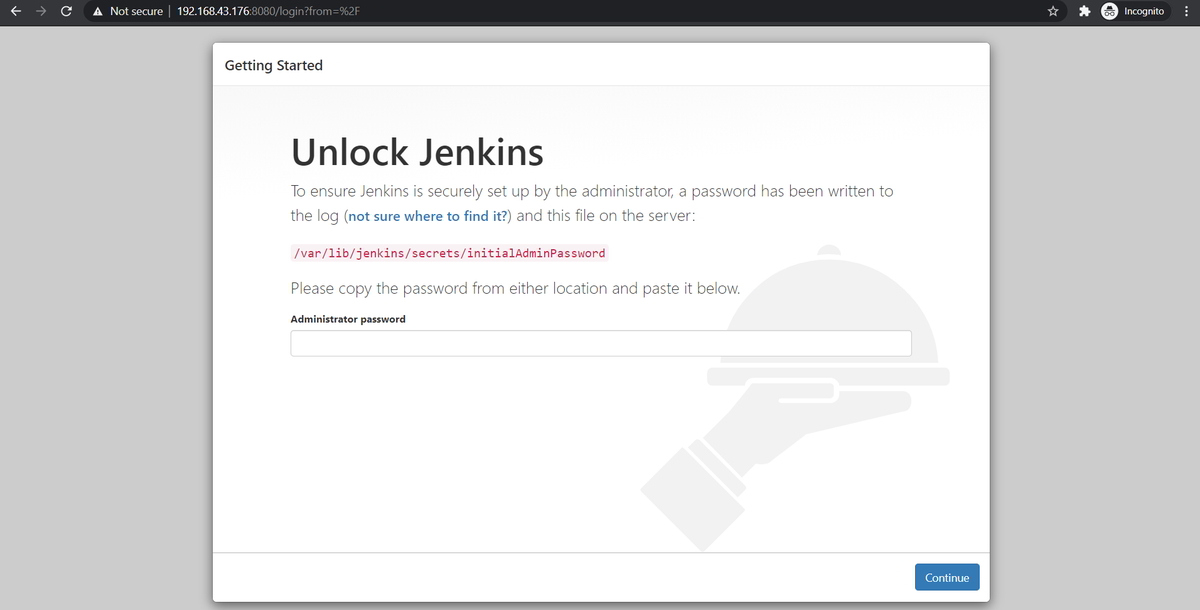
When you access Jenkins for the first time (after installation) it will ask you for the password. And to know the password run the below command, and you will see a 32-character alphanumeric password.
Retrieve the Jenkins unlock key from the server by running:
sudo cat /var/lib/jenkins/secrets/initialAdminPassword
Copy the password and paste it into the Jenkins Administrator section.
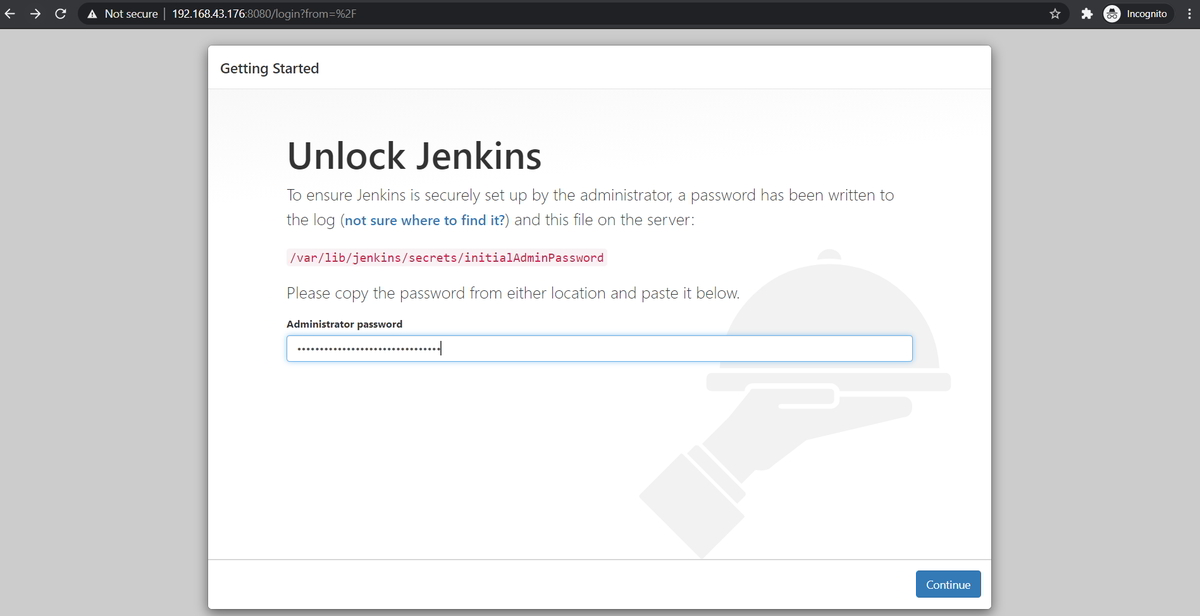
On the Next page, Jenkins will ask you to choose/install the suggested plugins or the select most suitable/specific plugins.
For this blog, I choose “suggested plugins” to continue the plugin’s installation process.
7.2: Customize Jenkins
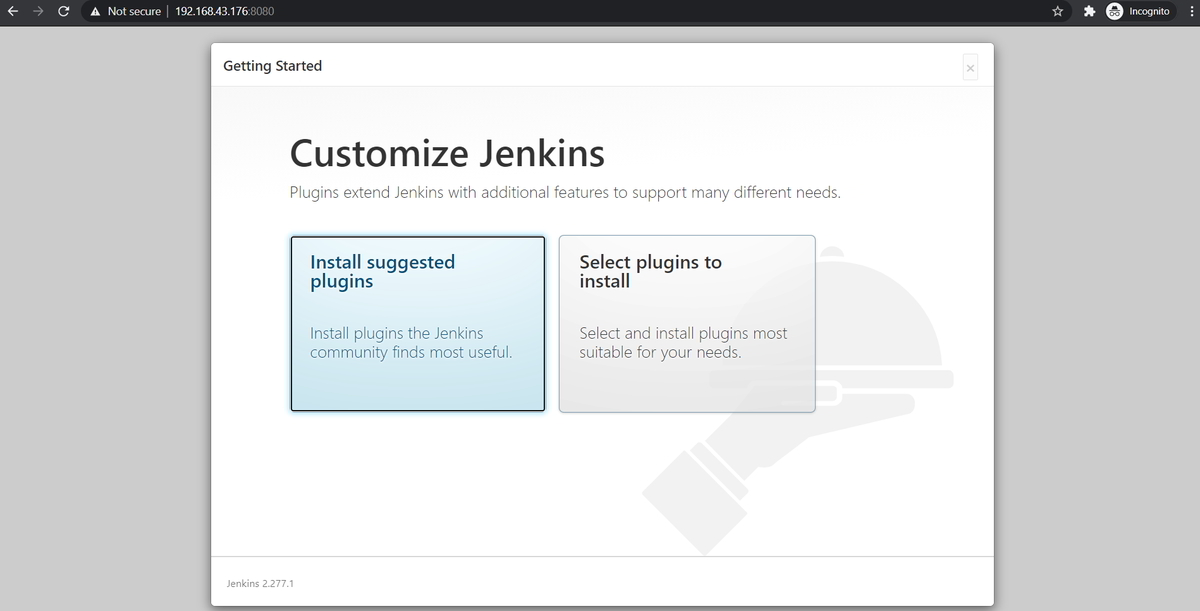
7.3: Getting Started
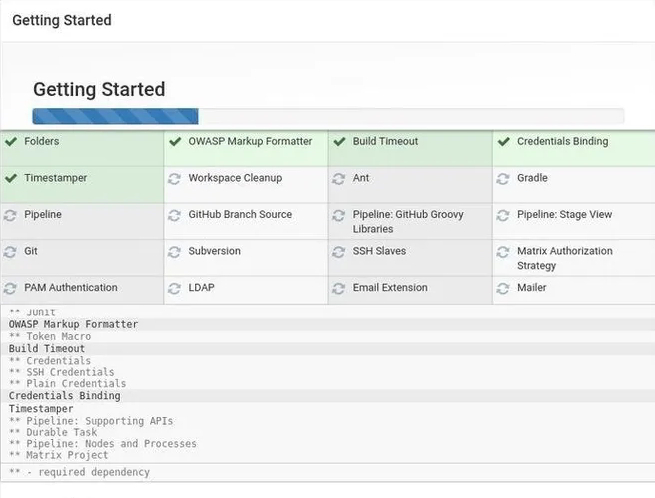
Next, it will ask you to setup the first admin user. Fill in the details, and click on ‘save and continue’.
7.4: Create First Admin User
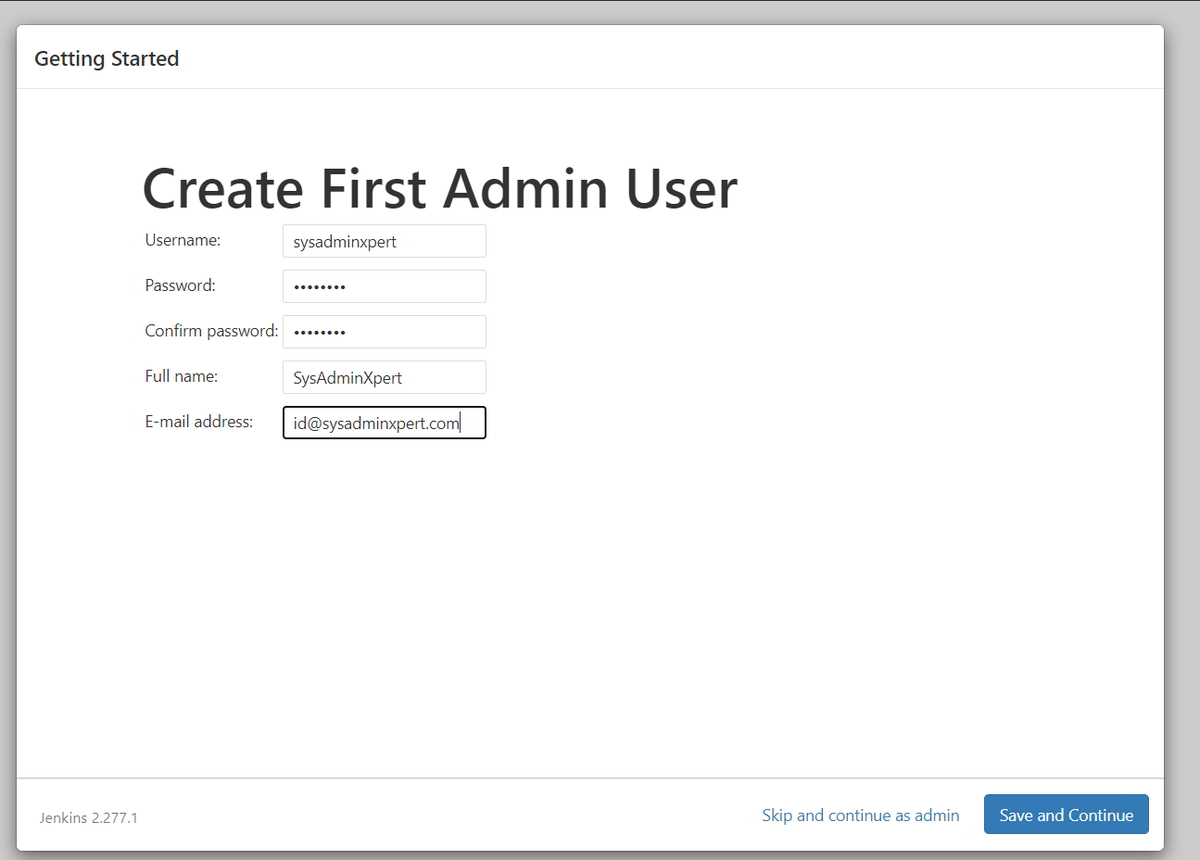
In the next steps, you will get the Jenkins URL with the port. Click on ‘save and finish‘.
7.5: Instance Configuration
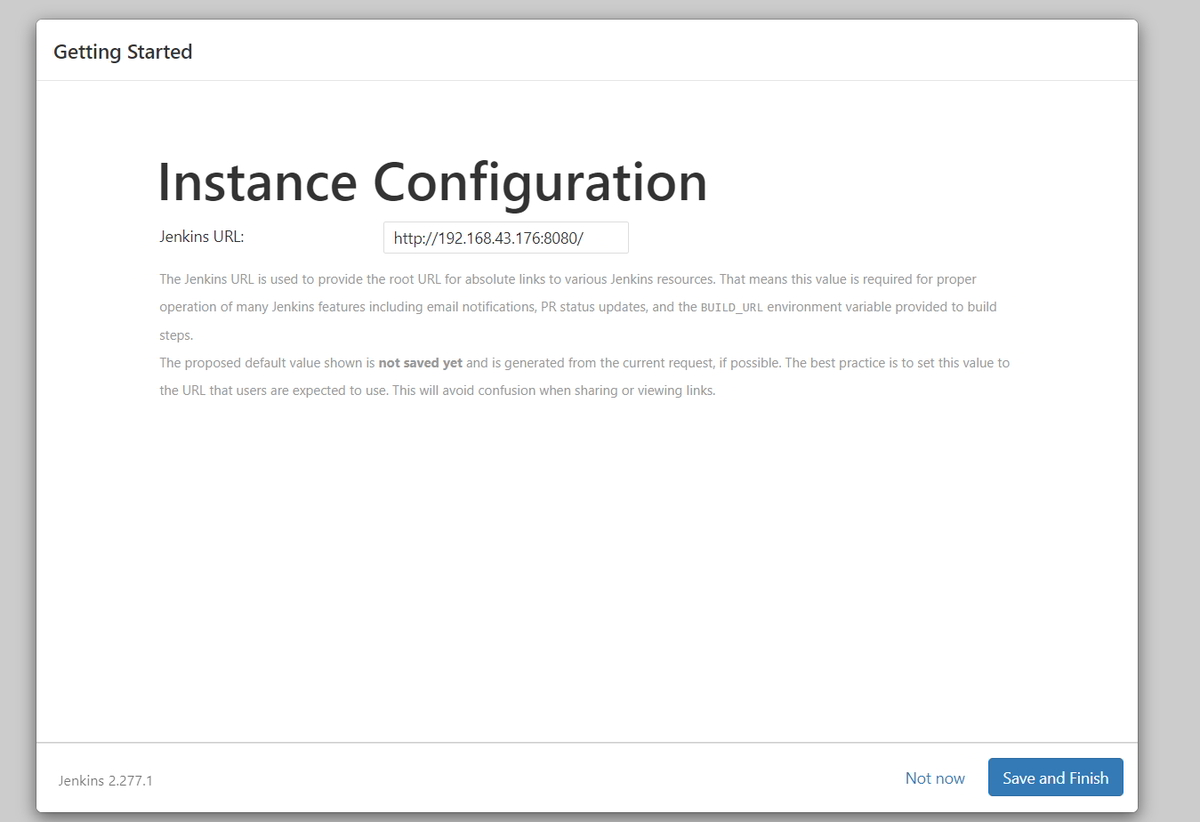
The next step is to click on ‘start using Jenkins’.
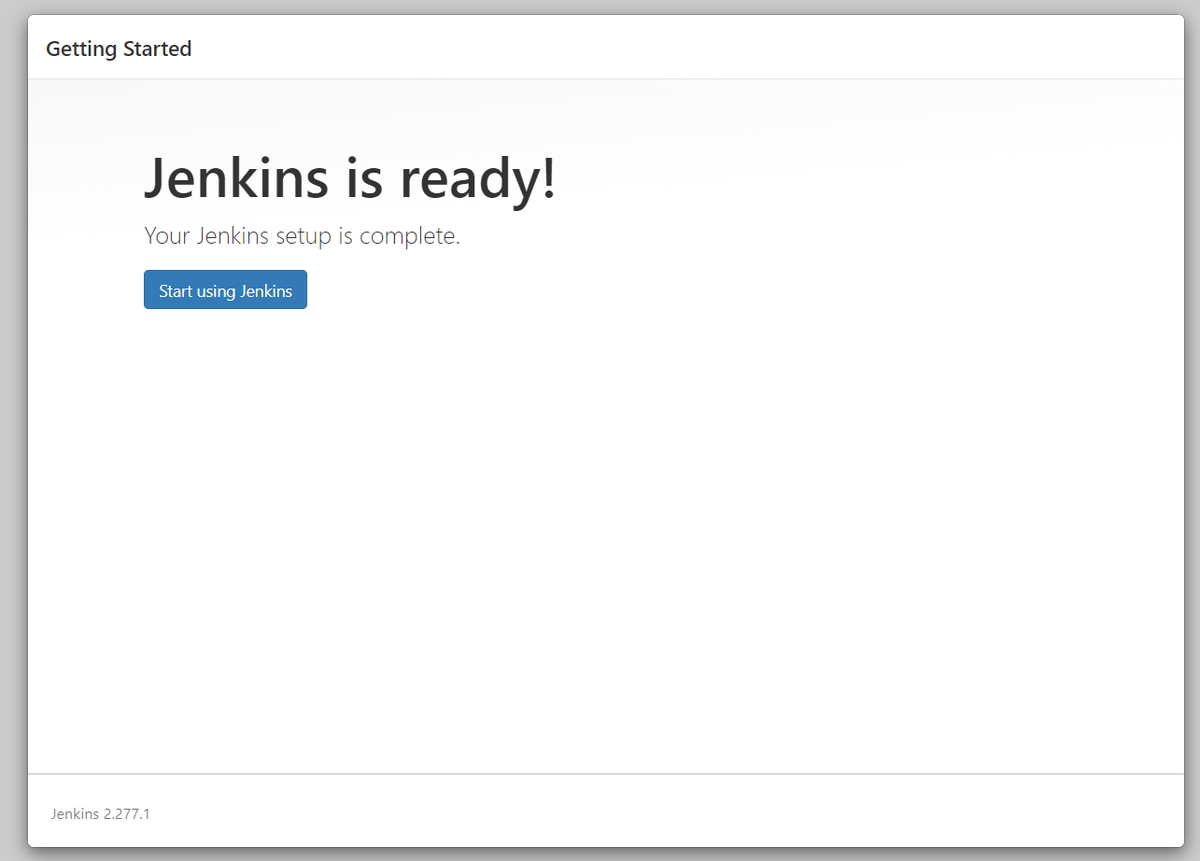
7.6: Jenkins Dashboard
It will redirect to the Jenkins dashboard.
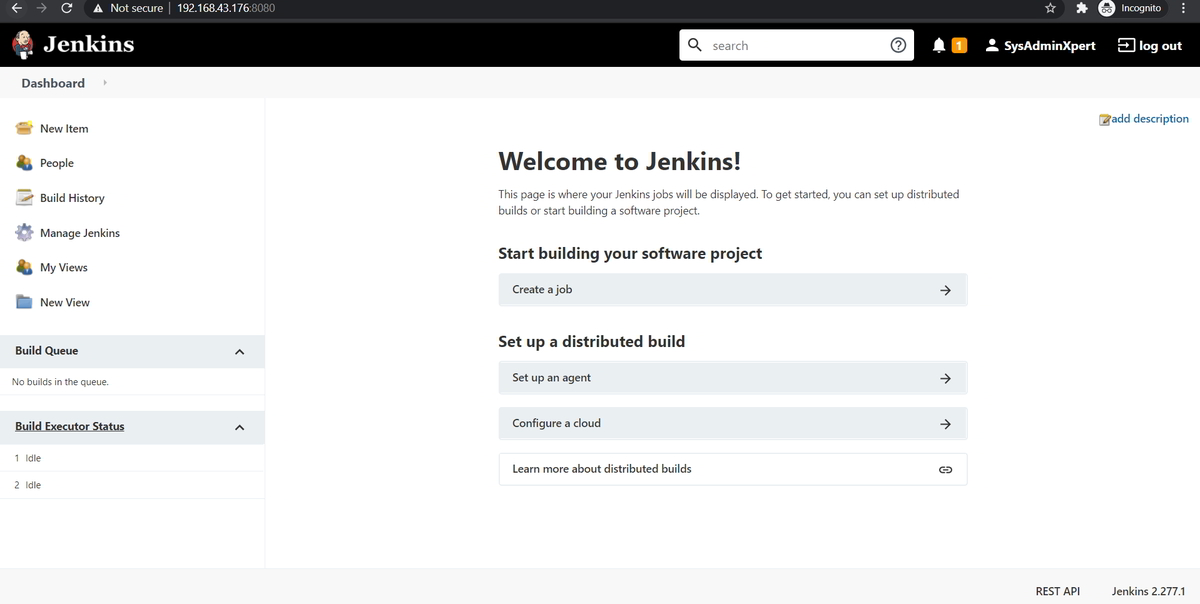
Conclusion
In this tutorial, we have walked through the steps of installing Jenkins on CentOS 7 or RHEL 7. We have also covered the basic configuration of Jenkins.
Jenkins is a powerful tool that can help you automate your software development process and improve your team’s productivity. With Jenkins, you can automate your builds, tests, and deployments, reducing the time and effort required to release high-quality software.
You have successfully installed Jenkins on CentOS 7 or RHEL 7.
Jenkins Installation FAQs on CentOS 7 and RHEL 7
Q1: What is Jenkins?
A1: Jenkins is an open-source automation server that helps automate the building, testing, and deployment of applications. It facilitates continuous integration and continuous delivery (CI/CD) by automating the repetitive tasks involved in the software development process.
Q2: Why do I need Java to install Jenkins?
A2: Jenkins is a Java-based application, and it requires a Java Runtime Environment (JRE) or Java Development Kit (JDK) to run. Ensure that Java is installed on your system before installing Jenkins.
Q3: How do I check the status of the Jenkins service?
A3: You can check the status of the Jenkins service using the following command:
sudo systemctl status jenkins
Q4: I cannot access the Jenkins web interface. What should I do?
A4: Ensure that the firewall is not blocking the Jenkins port (default is 8080). You can also check the Jenkins logs for any errors:
sudo journalctl -xe | grep jenkins
Q5: What is the default username and password for Jenkins?
A5: During the initial setup, Jenkins generates an unlock key that you need to paste into the web interface. The unlock key is stored in the file:
sudo cat /var/lib/jenkins/secrets/initialAdminPassword
Q6: Can I change the default port for Jenkins?
A6: Yes, you can change the default Jenkins port (8080) in the Jenkins configuration file located at /etc/sysconfig/jenkins. Modify the JENKINS_PORT variable and restart the Jenkins service.
Q7: How do I install additional plugins in Jenkins?
A7: You can install additional plugins through the Jenkins web interface. Navigate to “Manage Jenkins” -> “Manage Plugins” -> “Available” and select the plugins you want to install.
Q8: What do I do if Jenkins fails to start or encounters issues?
A8: Check the Jenkins logs for any error messages:
sudo journalctl -xe | grep jenkins
Additionally, verify that Java is installed correctly and that there are no conflicts with other services on the server.
These FAQs should address common queries that users might have during the installation and setup of Jenkins on CentOS 7 or RHEL 7.