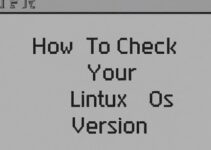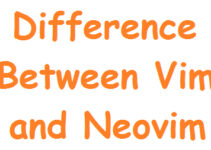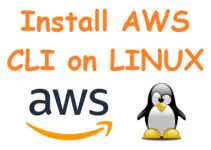In this article, We’ll explain how to install Neovim on Linux. Neovim is a modern version of Vim, a popular text editor that has been around for over 30 years. Neovim offers many improvements over the classic Vim editor, including better performance, asynchronous plugins, and better integration with modern development tools. In this blog post, we will go over the steps required to install Neovim on Linux, one of the most popular operating systems used by developers around the world.
Before we dive into the installation process, let’s go over some of the key benefits of using Neovim:
- Improved performance: Neovim is designed to be faster and more efficient than Vim, which can be especially useful when working with large files or running intensive operations.
- Plugin support: Neovim supports asynchronous plugins, which allows developers to write plugins that can run in the background while you continue to work on your code.
- Modern features: Neovim includes many features that Vim does not, such as true color support, a built-in terminal emulator, and better support for modern programming languages.
Now, let’s get started with the installation process. The steps will vary depending on which Linux distribution you are using, but we will cover the most common ones.
Steps to Install Neovim on Linux
Step 1: Update your system
Before you begin, it’s a good idea to update your system to ensure that you have the latest software packages installed. Depending on your Linux distribution, the command to update your system will vary. For example, on Ubuntu or Debian-based systems, you can run the following command:
sudo apt-get update && sudo apt-get upgrade
This command will update your package lists and install any available updates.
Step 2: Install Neovim
Once your system is up to date, you can begin the process of installing Neovim. Again, the exact commands will vary depending on your Linux distribution. Here are the commands for some of the most popular distributions:
On Ubuntu/Debian:
sudo apt-get install neovim
On Fedora:
sudo dnf install neovim
On Arch Linux:
sudo pacman -S neovim
On OpenSUSE:
sudo zypper install neovim
Once you run the appropriate command for your distribution, the Neovim package will be installed on your system.
Step 3: Configure Neovim
Now that Neovim is installed, you may want to customize its settings to better suit your workflow. Neovim stores its configuration in a file called init.vim. This file is usually located in your home directory, under the .config/nvim/ folder. If the folder does not exist, you can create it using the following command:
mkdir -p ~/.config/nvim
To edit the init.vim file, you can use any text editor you are comfortable with. However, it’s worth noting that Neovim includes some built-in features that can make editing configuration files easier. For example, you can run the following command to open the init.vim file in Neovim:
nvim ~/.config/nvim/init.vim
This will open the file in Neovim, allowing you to take advantage of its syntax highlighting and other features.
Once you have the init.vim file open, you can begin customizing Neovim to your liking. Here are a few examples of configuration options you may want to consider:
- Set your preferred color scheme: Neovim includes several built-in color schemes, but you can also download additional ones from the internet. To set a color scheme, you can use the following command:
colorscheme <name>
Replace <name> with the name of the color scheme you want to use. For example, to use the popular “gruvbox” color scheme, you would run:
colorscheme gruvbox
Configure your key bindings: By default, Neovim uses many of the same key bindings as Vim. However, you can customize these bindings to better suit your preferences. For example, you could remap the “Ctrl-s” key to save your document by adding the following line to your init.vim file:
nnoremap <C-s> :w<CR>
This will map the “Ctrl-s” key combination to the ‘:w’ command, which saves your document.
Install plugins: Neovim supports many plugins that can enhance its functionality. To install a plugin, you can use a plugin manager such as Vim-Plug, which makes it easy to download and install plugins. To install Vim-Plug, you can run the following command:
curl -fLo ~/.local/share/nvim/site/autoload/plug.vim --create-dirs \ https://raw.githubusercontent.com/junegunn/vim-plug/master/plug.vim
This will download and install Vim-Plug. Once you have Vim-Plug installed, you can add plugins to your init.vim file by adding lines like the following:
call plug#begin('~/.local/share/nvim/plugged') Plug 'tpope/vim-fugitive' Plug 'airblade/vim-gitgutter' call plug#end()
This will install the “vim-fugitive” and “vim-gitgutter” plugins, which add Git integration and show Git diffs in your buffer, respectively.
Step 4: Use Neovim
Now that you have Neovim installed and configured, you can start using it to edit files. To open a file in Neovim, you can run the following command:
nvim <filename>
Replace <filename> with the name of the file you want to edit. This will open the file in Neovim, allowing you to start editing.
Neovim includes many of the same commands and features as Vim, so if you are familiar with Vim, you should feel right at home. However, Neovim also includes many modern features that can make editing easier and more efficient.
Conclusion
In this blog post, we went over the steps required to install Neovim on Linux, one of the most popular operating systems used by developers around the world. We also discussed some of the key benefits of using Neovim, such as improved performance, plugin support, and modern features.
By following the steps outlined in this post, you should now have Neovim up and running on your Linux system. With a little customization, you can make Neovim work exactly how you want it to, allowing you to edit your code quickly and efficiently.
FAQs:
Here are some potential FAQs.
-
What is Neovim?
- Neovim is a modern, open-source text editor designed for use on the command line. It is an improved version of the popular Vim editor, with features such as better performance and plugin support.
-
Why should I use Neovim instead of Vim?
- Neovim offers several advantages over Vim, including better performance, modern features, and improved plugin support. Additionally, Neovim is actively maintained and developed, whereas Vim has a slower development cycle.
-
How do I install Neovim on Linux?
- The installation process varies depending on your specific Linux distribution. However, in general, you can install Neovim using your system’s package manager or by downloading and compiling the source code.
-
How do I configure Neovim?
- Neovim can be configured using a file called
init.vim, which is located in your home directory. This file can be used to set various options and customize the editor to suit your needs.
-
How do I use plugins in Neovim?
- Neovim supports many plugins, which can be installed using a plugin manager such as Vim-Plug. Once installed, plugins can be added to your
init.vimfile, and their functionality can be accessed through various commands and key bindings.
-
How do I open a file in Neovim?
- To open a file in Neovim, simply run the command
nvim <filename>in your terminal, replacing<filename>with the name of the file you want to edit.
-
How do I exit Neovim?
- To exit Neovim, you can run the
:qcommand in normal mode. If you have unsaved changes, you can use the:wqcommand to save and exit, or:q!to discard changes and exit.
-
Can I use Neovim with a graphical user interface (GUI)?
- Yes, Neovim can be used with a GUI by using a frontend such as Neovim-Qt or VimR. However, these frontends are not officially supported by the Neovim project.
-
How do I create a new file in Neovim?
- To create a new file in Neovim, simply run the command
nvim <filename>in your terminal, and replacing<filename>it with the name of the new file you want to create. Alternatively, you can run the command:enewin Neovim to create a new empty buffer.
-
How do I search for text in Neovim?
- To search for text in Neovim, enter command mode by pressing the
:key and then type/followed by the text you want to search for. Press Enter to start the search, and use thenandNkeys to navigate between search results.
-
Can I use my existing Vim configuration with Neovim?
- Yes, Neovim aims to be compatible with existing Vim configurations, so you should be able to use your existing Vim
vimrcfile with Neovim. However, there may be some differences in behavior or compatibility, so you may need to make some adjustments.
-
How do I install and manage plugins in Neovim?
- Neovim supports several plugin managers, such as Vim-Plug and Vundle. These managers can be used to install and manage plugins in Neovim, which can be added to your
init.vimfile. Plugins can also be installed manually by placing them in the appropriate directory in your Neovim configuration directory.
-
How do I change the color scheme in Neovim?
- Neovim supports several color schemes, which can be changed by adding a
colorschemeoption to yourinit.vimfile. For example, using thegruvboxcolor scheme, you would add the linecolorscheme gruvboxto your configuration.
- Neovim supports tabs, which can be used to organize multiple buffers. To create a new tab, use the
:tabnewcommand. To switch between tabs, use thegtandgTkeys in normal mode.
-
Can I customize the key bindings in Neovim?
- Yes, Neovim allows you to customize the key bindings to suit your preferences or workflow. This can be done by adding mappings to your
init.vimfile using themap,nmap,vmap, or other mapping commands.
End of article. we’ve explained how to install Neovim on Linux.