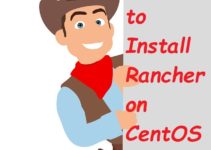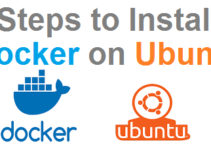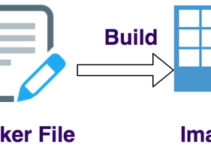In this Docker tutorials, we’ll explain the steps to Install Docker on CentOS 7 or Amazon Linux. same steps can be followed to install docker on Amazon Linux.
For this article, we will take the example of CentOS 7 64-bit Operating System for installing Docker-engine Distribution and type don’t matter when you doing on kernel 3.1.0 or better/above. So lets start with the steps to install Docker on CentOS 7.
- Docker-engine is available on CentOS7 repository but it is an older version
- Create a yum repository, so that you can install docker with yum command
Steps to Install Docker on CentOS 7
Step 1: Need to Uninstall Old Docker Versions (If already installed)
$ sudo yum remove docker \ docker-client \ docker-client-latest \ docker-common \ docker-latest \ docker-latest-logrotate \ docker-logrotate \ docker-engine
[root@CentOS1 ~]# sudo yum remove docker \ > docker-client \ > docker-client-latest \ > docker-common \ > docker-latest \ > docker-latest-logrotate \ > docker-logrotate \ > docker-engine Loaded plugins: fastestmirror No Match for argument: docker No Match for argument: docker-client No Match for argument: docker-client-latest No Match for argument: docker-common No Match for argument: docker-latest No Match for argument: docker-latest-logrotate No Match for argument: docker-logrotate No Match for argument: docker-engine No Packages marked for removal [root@CentOS1 ~]#
It’s OK if yum reports that none of these packages are installed.
Step 2: Install YUM Utils in CentOS
$ sudo yum install -y yum-utilsSample Output:
[root@CentOS1 ~]# yum install -y yum-utils Loaded plugins: fastestmirror Loading mirror speeds from cached hostfile * base: mirror.vanehost.com * extras: mirror.vanehost.com * updates: mirror.vanehost.com Resolving Dependencies --> Running transaction check ---> Package yum-utils.noarch 0:1.1.31-50.el7 will be updated ---> Package yum-utils.noarch 0:1.1.31-54.el7_8 will be an update --> Finished Dependency Resolution Dependencies Resolved ================================================================================================================================ Package Arch Version Repository Size ================================================================================================================================ Updating: yum-utils noarch 1.1.31-54.el7_8 updates 122 k Transaction Summary ================================================================================================================================ Upgrade 1 Package Total download size: 122 k Downloading packages: Delta RPMs disabled because /usr/bin/applydeltarpm not installed. warning: /var/cache/yum/x86_64/7/updates/packages/yum-utils-1.1.31-54.el7_8.noarch.rpm: Header V3 RSA/SHA256 Signature, key ID f4a80eb5: NOKEY Public key for yum-utils-1.1.31-54.el7_8.noarch.rpm is not installed yum-utils-1.1.31-54.el7_8.noarch.rpm | 122 kB 00:00:01 ... ... Running transaction check Running transaction test Transaction test succeeded Running transaction Updating : yum-utils-1.1.31-54.el7_8.noarch 1/2 Cleanup : yum-utils-1.1.31-50.el7.noarch 2/2 Verifying : yum-utils-1.1.31-54.el7_8.noarch 1/2 Verifying : yum-utils-1.1.31-50.el7.noarch 2/2 Updated: yum-utils.noarch 0:1.1.31-54.el7_8 Complete! [root@CentOS1 ~]#
Step 3: Create Docker YUM Repository
$ sudo yum-config-manager \ --add-repo \ https://download.docker.com/linux/centos/docker-ce.repo
Sample Output
[root@CentOS1 ~]# sudo yum-config-manager \ > --add-repo \ > https://download.docker.com/linux/centos/docker-ce.repo Loaded plugins: fastestmirror adding repo from: https://download.docker.com/linux/centos/docker-ce.repo grabbing file https://download.docker.com/linux/centos/docker-ce.repo to /etc/yum.repos.d/docker-ce.repo repo saved to /etc/yum.repos.d/docker-ce.repo [root@CentOS1 ~]#
Verify Repository
[root@CentOS1 ~]# cat /etc/yum.repos.d/docker-ce.repo [docker-ce-stable] name=Docker CE Stable - $basearch baseurl=https://download.docker.com/linux/centos/$releasever/$basearch/stable enabled=1 gpgcheck=1 gpgkey=https://download.docker.com/linux/centos/gpg [docker-ce-stable-debuginfo] name=Docker CE Stable - Debuginfo $basearch baseurl=https://download.docker.com/linux/centos/$releasever/debug-$basearch/stable enabled=0 gpgcheck=1 gpgkey=https://download.docker.com/linux/centos/gpg [docker-ce-stable-source] name=Docker CE Stable - Sources baseurl=https://download.docker.com/linux/centos/$releasever/source/stable enabled=0 gpgcheck=1 gpgkey=https://download.docker.com/linux/centos/gpg [docker-ce-test] name=Docker CE Test - $basearch baseurl=https://download.docker.com/linux/centos/$releasever/$basearch/test enabled=0 gpgcheck=1 gpgkey=https://download.docker.com/linux/centos/gpg [docker-ce-test-debuginfo] name=Docker CE Test - Debuginfo $basearch baseurl=https://download.docker.com/linux/centos/$releasever/debug-$basearch/test enabled=0 gpgcheck=1 gpgkey=https://download.docker.com/linux/centos/gpg [docker-ce-test-source] name=Docker CE Test - Sources baseurl=https://download.docker.com/linux/centos/$releasever/source/test enabled=0 gpgcheck=1 gpgkey=https://download.docker.com/linux/centos/gpg [docker-ce-nightly] name=Docker CE Nightly - $basearch baseurl=https://download.docker.com/linux/centos/$releasever/$basearch/nightly enabled=0 gpgcheck=1 gpgkey=https://download.docker.com/linux/centos/gpg [docker-ce-nightly-debuginfo] name=Docker CE Nightly - Debuginfo $basearch baseurl=https://download.docker.com/linux/centos/$releasever/debug-$basearch/nightly enabled=0 gpgcheck=1 gpgkey=https://download.docker.com/linux/centos/gpg [docker-ce-nightly-source] name=Docker CE Nightly - Sources baseurl=https://download.docker.com/linux/centos/$releasever/source/nightly enabled=0 gpgcheck=1 gpgkey=https://download.docker.com/linux/centos/gpg [root@CentOS1 ~]#
Step 4: Clean YUM Cache and Update all Package
#This cleans up any cached packages in any enabled repository cache directory which are normally stored in “/var/cache/yum”
$ yum clean all $ yum repolist
#Update all package which is already installed
$ yum update
Step 5: Command to Install Docker in CentOS 7
$ sudo yum install docker-ce docker-ce-cli containerd.ioSample Output
[root@CentOS1 ~]# sudo yum install docker-ce docker-ce-cli containerd.io Loaded plugins: fastestmirror Loading mirror speeds from cached hostfile * base: mirror.vanehost.com * extras: mirror.vanehost.com * updates: mirror.vanehost.com docker-ce-stable | 3.5 kB 00:00:00 (1/2): docker-ce-stable/7/x86_64/updateinfo | 55 B 00:00:00 (2/2): docker-ce-stable/7/x86_64/primary_db | 46 kB 00:00:00 Resolving Dependencies --> Running transaction check ---> Package containerd.io.x86_64 0:1.3.7-3.1.el7 will be installed --> Processing Dependency: container-selinux >= 2:2.74 for package: containerd.io-1.3.7-3.1.el7.x86_64 ---> Package docker-ce.x86_64 3:19.03.13-3.el7 will be installed ---> Package docker-ce-cli.x86_64 1:19.03.13-3.el7 will be installed --> Running transaction check ---> Package container-selinux.noarch 2:2.119.2-1.911c772.el7_8 will be installed --> Finished Dependency Resolution Dependencies Resolved ================================================================================================================================ Package Arch Version Repository Size ================================================================================================================================ Installing: containerd.io x86_64 1.3.7-3.1.el7 docker-ce-stable 29 M docker-ce x86_64 3:19.03.13-3.el7 docker-ce-stable 24 M docker-ce-cli x86_64 1:19.03.13-3.el7 docker-ce-stable 38 M Installing for dependencies: container-selinux noarch 2:2.119.2-1.911c772.el7_8 extras 40 k Transaction Summary ================================================================================================================================ Install 3 Packages (+1 Dependent package) Total download size: 91 M Installed size: 385 M Is this ok [y/d/N]: y Downloading packages: (1/4): container-selinux-2.119.2-1.911c772.el7_8.noarch.rpm | 40 kB 00:00:01 warning: /var/cache/yum/x86_64/7/docker-ce-stable/packages/docker-ce-19.03.13-3.el7.x86_64.rpm: Header V4 RSA/SHA512 Signature, key ID 621e9f35: NOKEY Public key for docker-ce-19.03.13-3.el7.x86_64.rpm is not installed (2/4): docker-ce-19.03.13-3.el7.x86_64.rpm | 24 MB 00:00:04 (3/4): containerd.io-1.3.7-3.1.el7.x86_64.rpm | 29 MB 00:00:22 (4/4): docker-ce-cli-19.03.13-3.el7.x86_64.rpm | 38 MB 00:00:24 -------------------------------------------------------------------------------------------------------------------------------- Total 3.2 MB/s | 91 MB 00:00:28 Retrieving key from https://download.docker.com/linux/centos/gpg Importing GPG key 0x621E9F35: Userid : "Docker Release (CE rpm) <docker@docker.com>" Fingerprint: 060a 61c5 1b55 8a7f 742b 77aa c52f eb6b 621e 9f35 From : https://download.docker.com/linux/centos/gpg Is this ok [y/N]: y Running transaction check Running transaction test Transaction test succeeded Running transaction Installing : 2:container-selinux-2.119.2-1.911c772.el7_8.noarch 1/4 Installing : containerd.io-1.3.7-3.1.el7.x86_64 2/4 Installing : 1:docker-ce-cli-19.03.13-3.el7.x86_64 3/4 Installing : 3:docker-ce-19.03.13-3.el7.x86_64 4/4 Verifying : containerd.io-1.3.7-3.1.el7.x86_64 1/4 Verifying : 2:container-selinux-2.119.2-1.911c772.el7_8.noarch 2/4 Verifying : 1:docker-ce-cli-19.03.13-3.el7.x86_64 3/4 Verifying : 3:docker-ce-19.03.13-3.el7.x86_64 4/4 Installed: containerd.io.x86_64 0:1.3.7-3.1.el7 docker-ce.x86_64 3:19.03.13-3.el7 docker-ce-cli.x86_64 1:19.03.13-3.el7 Dependency Installed: container-selinux.noarch 2:2.119.2-1.911c772.el7_8 Complete! [root@CentOS1 ~]#
Docker-engine will install with appropriate SE-Linux and security settings that are necessary for containers to work correctly in your environment.
$ sudo systemctl enable docker
This will create the link necessary for us to start our service
Sample output
[root@CentOS1 ~]# systemctl enable docker Created symlink from /etc/systemd/system/multi-user.target.wants/docker.service to /usr/lib/systemd/system/docker.service. [root@CentOS1 ~]#
Step 6: Docker command to Start|Stop|Status
$ sudo systemctl start docker $ sudo systemctl status docker $ sudo systemctl stop docker
Now you can see docker demon will be running
Step 7: Command to check Docker version in Linux
$ docker --version
Sample output
[root@CentOS1 ~]# docker --version Docker version 19.03.13, build 4484c46d9d [root@CentOS1 ~]#
Step 8: Verify Docker Engine properly installed or not
$ sudo docker run hello-world
Hello-world image will be downloaded and run in container and it will print hello world message and exit.
Sample output
[root@CentOS1 ~]# sudo docker run hello-world Unable to find image 'hello-world:latest' locally latest: Pulling from library/hello-world 0e03bdcc26d7: Pull complete Digest: sha256:8c5aeeb6a5f3ba4883347d3747a7249f491766ca1caa47e5da5dfcf6b9b717c0 Status: Downloaded newer image for hello-world:latest Hello from Docker! This message shows that your installation appears to be working correctly. To generate this message, Docker took the following steps: 1. The Docker client contacted the Docker daemon. 2. The Docker daemon pulled the "hello-world" image from the Docker Hub. (amd64) 3. The Docker daemon created a new container from that image which runs the executable that produces the output you are currently reading. 4. The Docker daemon streamed that output to the Docker client, which sent it to your terminal. To try something more ambitious, you can run an Ubuntu container with: $ docker run -it ubuntu bash Share images, automate workflows, and more with a free Docker ID: https://hub.docker.com/ For more examples and ideas, visit: https://docs.docker.com/get-started/ [root@CentOS1 ~]#
Step 9: Command to Check/List Docker Images
$ docker images
How to configure and run docker with the Normal User or non-root user?
User1$ docker images #--here you may get permission denied issue as you are trying to list docker images User1$ su – root# cd /var/run/ root# ls –al docker*
you will see docker.pid file and docker.sock file.
Docker.sock file is the one we are able to connect to as a user, the docker.sock file which is own by user “root” and with group “docker”.
$ cat /etc/group | grep docker Docker:X:1022:
Here you can see the docker group but there is no user associated with it.
$usermod –a –G docker user1 $cat /etc/group | grep docker Docker:x:1022:user1 $exit
Now, re-login to the server and run the same command:
$ docker images
Now, as a user1 (normal user) can connect to the Docker daemon
Script to Install Docker on Amazon Linux
#!/bin/bash echo "Updating your OS to latest OS..." sudo yum update -y echo "Installing docker package..." sudo yum install -y docker echo "starting Docker service.." sudo service docker start echo "Adding/providing ec2-user to docker group" sudo usermod -a -G docker ec2-user echo "Relogin to server so that ec2-user will update group" echo "Install git package it is required in docker" sudo yum install -y git echo "Install all development tools in linux" sudo yum -y groupinstall "Development Tools"
It is recommended to update your OS on the ec2 box, So depending on Amazon Linux/ RHEL / Centos version as the yum packages are taken from amazon’s repository. So you must consider updating your OS to the latest.
Refer to Docker version metrics
This is the end of Docker Tutorials, where you learn all the steps to install Docker on CentOS 7 or Amazon Linux and best practice.
Thanks for reading this article, you’ll also like to read below articles. If you have any quires comment us below.
See Also:
Docker Commands Tutorial for Beginners with Example
Steps to Install Docker on Ubuntu