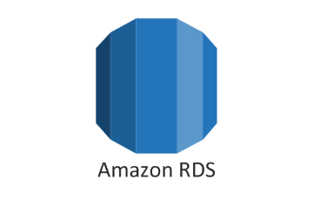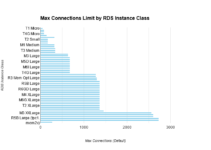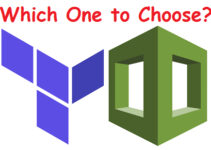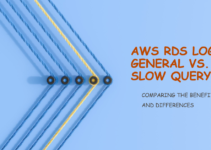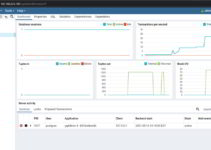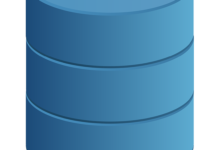In this blog, we discuss how to enable Slow Query Logs in AWS RDS MySQL. Before starting with steps, let’s understand what is slow query logs and why we need them, and what is the use of it.
The slow query log is needed when we want to troubleshoot or identify which all queries take more time to execute on a database and because of that CPU load spikes on the DB instance.
You will not be having access to the OS level as it is AWS RDS Cloud Service which is called DaaS (Database as a service). For that AWS RDS provide DB Parameter configuration where you can enable/disable and monitor slow query logs directly through the Amazon RDS console, the Amazon RDS API, the Amazon RDS CLI, or the AWS SDKs.
MySQL is a popular open-source database management system that is widely used by businesses and organizations of all sizes. Amazon Web Services (AWS) offers a managed version of MySQL called RDS (Relational Database Service) that makes it easy to deploy and manage MySQL databases in the cloud. One important feature of MySQL is the slow query log, which can help you identify queries that are taking too long to execute. In this blog, we will discuss how to enable slow query logs in AWS RDS MySQL.
What are Slow Query Logs?
A slow query log is a log file that records MySQL queries that take longer than a specified amount of time to execute. This is useful for identifying queries that are causing performance issues, as well as for identifying potential optimizations that can be made to improve query performance. Slow query logs can be enabled in MySQL by setting a value for the slow_query_log variable.
How to Enable Slow Query Logs in AWS RDS MySQL
You can generate the slow query logs by setting parameters in a DB parameter group that you create for your MySQL instance(s).
AWS provides a default binary logging format as mixed. You can change it to row-based as a logging format. Amazon RDS supports both the row-based and mixed binary logging formats for MySQL version 5.6.
Steps to Create a New DB parameter group for your MySQL Instance
Step 1: Sign in to the AWS Management Console and open the Amazon RDS console at
Step 2: In the navigation pane, choose Parameter Groups.
Step 3: Choose the Create Parameter Group. The Create Parameter Group window appears.
Step 4: Choose the parameter group family.
Step 5: For Group Name, type the name of the new DB parameter group.
Step 6: For Description, type a description for the new DB parameter group.
Step 7: Choose to Create.
Steps to modify DB parameter group
Step 1: Goto DB Parameter Group
Step 2: Select the parameter group you want to modify.
Step 3: Choose edit parameters
Step 4: Search for Slow_Query_log and enter value 1 — Slow_query_log =1 (default is 0 or no logging)
Step 5: Long_query_time = 2, which will log queries that take longer than 2 seconds to run.
Step 6: Choose Save Changes.
Associate your RDS DB instance with the new or modified DB parameter group
- In the navigation pane, choose Instances.
- Select the DB instance you want to associate with a DB parameter group.
- On the Instance Actions menu, choose Modify.
- In the Modify DB Instance dialog box, under Database Options, choose the parameter group you want to associate with the DB instance.
- Apply changes by rebooting the instance.
How to view RDS MySQL Logs which are written to FILE
- Sign in to the AWS Management Console and open the Amazon RDS console at https://console.aws.amazon.com/rds/.
- In the navigation pane, choose Instances.
- Select the details icon next to the DB instance name that has the log file you want to view.
- On the DB instance details page, open the Recent Events & Logs view.
- For the log, you want to view, choose View.
- To return to the list of DB instances, choose Close, and then choose DB Instances at the top of the page.
Check if MySQL logs are written to TABLE by querying the log tables directly:
Select * from mysql.slow_log Select * from mysql.general_log
Conclusion
Enabling slow query logs is an important step in optimizing the performance of your MySQL database. With AWS RDS MySQL, enabling slow query logs is a simple process that can be done by creating a custom parameter group and modifying its settings. Once enabled, slow query logs can help you identify queries that are causing performance issues, as well as potential optimizations that can be made to improve query performance. By regularly reviewing and analyzing slow query logs, you can optimize the performance of your MySQL database and ensure that it is running smoothly.
This is the end of the tutorials, we have explained how to enable Slow Query Logs in AWS RDS MySQL.
FAQ’s
Q: How do I enable slow query logs in AWS RDS MySQL?
A: To enable slow query logs in AWS RDS MySQL, you need to create a custom parameter group and modify its settings to enable slow query logging. This can be done using the AWS RDS console or the AWS CLI.
Q: What is the long_query_time variable?
A: The long_query_time variable determines the threshold for queries that are considered “slow.” By default, this is set to 10 seconds, but you should adjust this value based on the performance characteristics of your application.
Q: How do I analyze slow queries in AWS RDS MySQL?
A: You can analyze slow queries in AWS RDS MySQL by connecting to your database instance using a MySQL client and running queries against the slow query log file. To view the top slowest queries, you can run a SELECT statement against the mysql.slow_log table.
Q: How often should I review and analyze slow query logs?
A: It is recommended to review and analyze slow query logs on a regular basis (e.g., once a week) to identify performance issues and potential optimizations.
Q: What is the EXPLAIN statement in MySQL?
A: The EXPLAIN statement in MySQL can be used to analyze the performance of MySQL queries. It provides detailed information about how MySQL executes a query, including the query execution plan, the order in which tables are joined, and the indexes that are used. By using EXPLAIN, you can identify potential performance bottlenecks in your queries and optimize them accordingly.
Q: What are some potential optimizations that can be made based on slow query logs?
A: Based on slow query logs, you can identify potential optimizations such as adding indexes, rewriting queries, modifying database schema, or tuning MySQL configuration parameters. For example, if a query is taking a long time because it is performing a full table scan, adding an index can significantly improve its performance.
Q: Can slow query logs impact the performance of my database?
A: Enabling slow query logs can impact the performance of your database, as logging queries can consume disk space and processing power. However, the impact is usually negligible, and the benefits of having slow query logs enabled far outweigh the potential performance impact.
Q: Are slow query logs enabled by default in AWS RDS MySQL?
A: Slow query logs are not enabled by default in AWS RDS MySQL. You need to create a custom parameter group and modify its settings to enable slow query logging.
Q: Can I enable slow query logs on an existing AWS RDS MySQL instance?
A: Yes, you can enable slow query logs on an existing AWS RDS MySQL instance by creating a custom parameter group and modifying its settings. However, enabling slow query logs may cause a slight performance impact on your database.
Q: Can I disable slow query logs after enabling them?
A: Yes, you can disable slow query logs by modifying the settings of the custom parameter group that you created to enable them. However, it is recommended to keep slow query logs enabled to continuously monitor the performance of your database.
Q: How often are slow query logs rotated in AWS RDS?
A: In AWS RDS, slow query logs are rotated and retained for a specified duration. You can configure log retention settings in the RDS console.
These steps and FAQs should guide you through enabling slow query logs for AWS RDS MySQL and provide additional information about the process. Adjust any specific configurations based on your requirements.
Read Other Articles
How to Enable General Logs and Error Logs in AWS RDS
Alter on Big Table in RDS Solution to table full Error
RDS Max-DB Connection Limits as per DB Instance Type