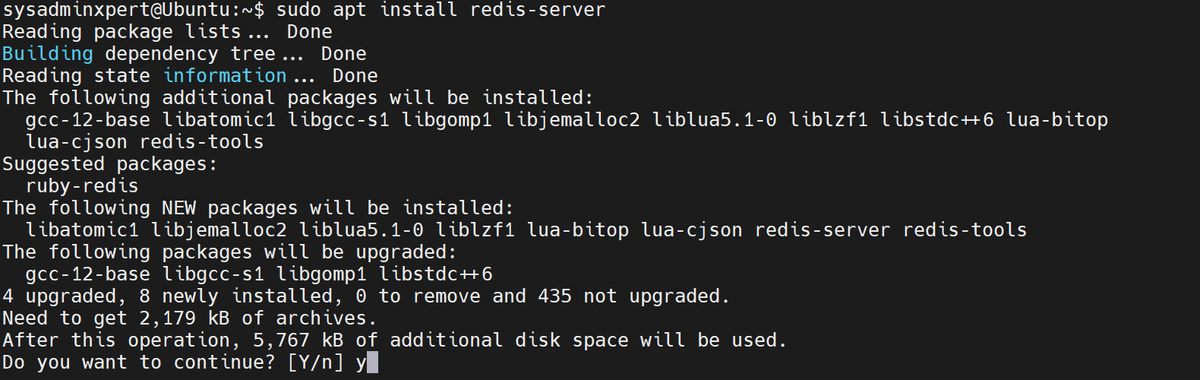In this blog post, we will discuss how to install and configure Redis on Ubuntu 22. Redis is an open-source, in-memory data structure store that is commonly used as a database, cache, and message broker. It is fast, lightweight, and has a straightforward data model.
Steps to Install and Configure Redis on Ubuntu 22
Step 1: Update Your System
Before installing Redis, you should update your Ubuntu 22 system to ensure that you have the latest security patches and updates. To do this, open the terminal and run the following command:
sudo apt update && sudo apt upgrade
This will update your package lists and install any available updates.
Step 2: Install Redis on Ubuntu 22
The next step is to install Redis. Ubuntu 22 includes the Redis package in its default repositories, so you can easily install it using the following command:
sudo apt install redis-server
This command will install Redis along with its dependencies.
Step 3: Configure Redis on Ubuntu 22
After the installation, Redis should be up and running. However, you should configure Redis to ensure that it is secure and optimized for your needs.
Redis configuration files are located in the /etc/redis directory. The main configuration file is redis.conf. Before making any changes to the configuration file, it is a good idea to make a backup copy:
sudo cp /etc/redis/redis.conf /etc/redis/redis.conf.backup
Now, open the Redis configuration file using your favorite text editor:
sudo nano /etc/redis/redis.conf
There are several settings in this file that you can customize. Here are some of the most important ones:
Bind
By default, Redis is configured to listen to connections from all network interfaces. However, it is recommended to bind Redis to specific IP addresses or interfaces to improve security. You can specify one or more IP addresses or interfaces using the bind directive. For example:
bind 127.0.0.1
This will bind Redis to the loopback interface, which means that Redis will only accept connections from the local machine.
Port
The default Redis port is 6379. If you want to use a different port, you can change it using the port directive. For example:
port 6380
This will change the Redis port to 6380.
Requirepass
By default, Redis does not require authentication. However, it is strongly recommended to set a password to prevent unauthorized access. You can set a password using the requirepass directive. For example:
requirepass mypassword
Replace mypassword with a strong password of your choice.
Maxmemory
By default, Redis will use all available memory on the system. However, you can limit the amount of memory that Redis uses by setting the maxmemory directive. For example:
maxmemory 2GB
This will limit Redis to using 2 gigabytes of memory. If Redis reaches this limit, it will start evicting older data to make room for new data.
Maxclients
By default, Redis will accept an unlimited number of connections. However, you can limit the number of connections that Redis accepts by setting the maxclients directive. For example:
maxclients 1000
This will limit Redis to accepting a maximum of 1000 connections.
Save
Redis can periodically save its data to disk to prevent data loss in case of a crash or power failure. By default, Redis will save its data to disk every 900 seconds if at least one key has changed. However, you can customize the save behavior using the save directive. For example:
save 60 100
This will save the Redis data to disk every 60 seconds if at least 100 keys have changed.
Appendonly
By default, Redis stores data in memory and periodically saves it to disk. However, Redis also supports an append-only file (AOF) mode, which writes every write operation to a log file on a disk. This mode can be more durable than the default mode, but it may also be slower and consume more disk space. You can enable AOF mode by setting the appendonly directive to yes. For example:
appendonly yes
Daemonize
By default, Redis runs in the foreground. However, you can configure Redis to run as a background daemon by setting the daemonize directive to yes. For example:
daemonize yes
This will make Redis run in the background, allowing you to use the terminal for other tasks.
After making any changes to the Redis configuration file, save and close the file, and then restart the Redis service for the changes to take effect:
sudo systemctl restart redis.service
Check Redis status:
sudo systemctl status redis.service
Sample Output:
root@SysAdminXpert:~# sudo systemctl status redis.service ● redis-server.service - Advanced key-value store Loaded: loaded (/lib/systemd/system/redis-server.service; enabled; vendor preset: enabled) Active: active (running) since Sun 2023-04-30 13:13:36 EDT; 27s ago Docs: http://redis.io/documentation, man:redis-server(1) Main PID: 6351 (redis-server) Status: "Ready to accept connections" Tasks: 5 (limit: 4629) Memory: 2.6M CPU: 125ms CGroup: /system.slice/redis-server.service └─6351 "/usr/bin/redis-server 127.0.0.1:6379" "" "" "" "" "" "" "" "" "" "" "" "" "" "" "" > Apr 30 13:13:36 SysAdminXpert systemd[1]: Starting Advanced key-value store... Apr 30 13:13:36 SysAdminXpert systemd[1]: Started Advanced key-value store. lines 1-15/15 (END)
Step 4: Verify Redis Installation
After completing the installation and configuration, you can verify that Redis is running by using the Redis command-line interface. Open a new terminal window and enter the following command:
redis-cli ping
If Redis is running, you should see the following output:
PONG
Sample Output:
root@SysAdminXpert:~# redis-cli ping PONG root@SysAdminXpert:~#
This means that Redis is up and running.
You can also use the Redis command-line interface to interact with Redis. For example, you can set a key-value pair using the set command:
redis-cli set mykey "Hello, Redis!"
This will set the value of the mykey key to “Hello, Redis!”.
Sample Output:
root@SysAdminXpert:~# redis-cli set mykey "Hello, Redis!" OK
You can retrieve the value of a key using the get command:
redis-cli get mykey
This will return the value of the mykey key.
root@SysAdminXpert:~# redis-cli get mykey "Hello, Redis!"
Redis command with example
Here are some commonly used Redis commands with examples:
1. SET: Set the value of a key
SET mykey "Hello, Redis!"
2. GET: Get the value of a key
GET mykey
3. INCR: Increment the value of a key
SET mycounter 0 INCR mycounter
4. DECR: Decrement the value of a key
SET mycounter 10 DECR mycounter
5. EXPIRE: Set a timeout on a key
SET mykey "Hello, Redis!" EXPIRE mykey 60
6. DEL: Delete a key
DEL mykey
7. KEYS: Get a list of keys matching a pattern
KEYS my*
8. PING: Check if the Redis server is running
PING
9. LPUSH: Insert a value at the beginning of a list
LPUSH mylist "value1"
10. RPUSH: Insert a value at the end of a list
RPUSH mylist "value2"
These are just a few examples of the many Redis commands available. Redis has a rich set of commands that can be used to manipulate data, manage keys, and perform complex operations.
FAQs:
Here are some frequently asked questions about Redis:
1. What is Redis?
Redis is an open-source, in-memory data structure store that can be used as a database, cache, and message broker. It is fast, scalable, and reliable, making it a popular choice for building modern applications.
2. What are some use cases for Redis?
Redis can be used for a wide range of use cases, including caching, messaging, session management, and real-time analytics. It can also be used as a primary database for certain applications.
3. How does Redis differ from traditional databases?
Traditional databases typically store data on disk, while Redis stores data in memory. This makes Redis much faster than traditional databases, but it also means that Redis is limited by the amount of available memory. Redis also has a different data model than traditional databases, which is based on data structures like strings, lists, and sets.
4. What are some best practices for using Redis?
Some best practices for using Redis include:
- Using Redis as a cache, rather than a primary database
- Monitoring Redis performance and resource usage
- Using Redis in combination with other databases to create a more robust and scalable architecture
- Limiting the size of Redis datasets to avoid running out of memory
5. How can I secure my Redis installation?
To secure your Redis installation, you should:
- Use a strong password to protect access to the Redis server
- Restrict access to the Redis server to trusted networks
- Enable Redis authentication and encryption
- Monitor Redis logs and metrics for signs of suspicious activity
6. Is Redis suitable for high-availability applications?
Yes, Redis can be configured for high availability using techniques like replication and clustering. By replicating data across multiple Redis nodes, you can ensure that your application remains available even if one or more nodes fail.
7. What programming languages can be used with Redis?
Redis has client libraries available for many programming languages, including Java, Python, Ruby, PHP, and Node.js. This makes it easy to integrate Redis into your existing application stack.
8. What is Redis clustering?
Redis clustering is a technique used to distribute data across multiple Redis nodes in order to increase performance, scalability, and availability. In a Redis cluster, each node is responsible for a subset of the data, and nodes communicate with each other to coordinate access to the data.
9. How does Redis handle data persistence?
Redis can be configured to persist data to disk in several ways, including:
- Snapshotting: Redis can periodically save a snapshot of the in-memory data to disk, allowing the data to be recovered in the event of a crash.
- Append-only file (AOF) persistence: Redis can write all write commands to an append-only file, allowing the data to be reconstructed from the log in the event of a crash.
- Combination of snapshotting and AOF persistence: Redis can use both snapshotting and AOF persistence to provide a more robust data persistence solution.
10. Can Redis be used in a distributed environment?
Yes, Redis can be used in a distributed environment by using techniques like sharding and replication. By sharding data across multiple Redis nodes, you can scale Redis to handle larger datasets. By replicating data across multiple Redis nodes, you can increase the availability of your Redis installation.
11. Is Redis suitable for real-time applications?
Yes, Redis is well-suited for real-time applications because of its low latency and high throughput. Redis can be used to store and process real-time data streams, such as chat messages, stock prices, and sensor readings.
12. How does Redis handle concurrency?
Redis is designed to handle multiple clients concurrently. Redis uses a single-threaded architecture, but it is highly optimized for handling many concurrent requests. Redis also includes features like transactions and atomic operations that make it easier to write concurrent code that is correct and efficient.
13. How can I monitor Redis performance?
Redis includes several built-in metrics that can be used to monitor performance, such as the number of connections, the number of commands processed per second, and the amount of memory used. You can also use third-party tools like RedisInsight or RedisMonitor to get more detailed insights into Redis performance.
Conclusion
Redis is a powerful and flexible in-memory data structure store that can be used for a wide range of applications, including caching, messaging, and database storage. By following the steps outlined in this blog post, you can easily install and configure Redis on Ubuntu 22, and customize it to meet your specific needs. Whether you are a developer or a system administrator, Redis is a valuable tool that can help you build fast, scalable, and reliable applications.
End of article. We’ve explained how to Install and Configure Redis on Ubuntu 22.
See also:
How to Install and Configure Redis on Ubuntu 20.04
Step-by-Step Guide: Install and Secure Redis on Rocky Linux 8
How to install Redis on Amazon Linux or CentOS
How to Install Varnish Cache for Nginx on CentOS 7
How to Install InfluxDB on Ubuntu 20.10