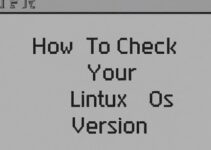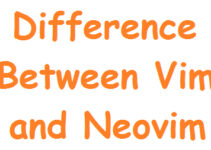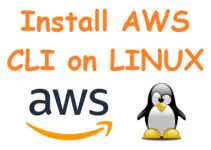Linux is an operating system that is widely used in many industries, including web servers, cloud computing, and mobile devices. One of the strengths of Linux is its ability to run services automatically at startup. This ensures that important processes are up and running without the need for manual intervention. In this blog post, we will discuss how to start Linux service on boot and ensure they continue running in the background.
Understanding Linux Services
Before we dive into how to start Linux services on boot, it’s important to understand what services are and how they work. In Linux, a service is a program or process that runs in the background and performs a specific task or function. Services can be started manually or automatically, depending on the needs of the user.
When a service is started manually, it runs in the current shell and will stop running when the shell is closed. However, when a service is started automatically, it runs in the background and continues to run even after the user logs out or the system is restarted.
Most Linux distributions come with a set of pre-installed services, such as Apache web server, MySQL database, and SSH server. These services can be started, stopped, or restarted manually using various commands. However, if you want a service to start automatically when the system boots up, you need to configure it to run as a system service.
Steps to start Linux service on boot
There are several ways to start Linux services on boot, including using the init system, systemd, and Upstart. In this section, we will focus on how to start services using the systemd init system, which is the default init system for most modern Linux distributions.
Step 1: Create a Service File
The first step in starting a service on boot is to create a service file. A service file is a configuration file that tells systemd how to manage the service. The service file contains information such as the service name, description, startup type, and dependencies.
To create a service file, you can use a text editor such as Nano or Vim. Here’s an example of a service file for an Apache web server:
[Unit] Description=Apache Web Server After=network.target [Service] Type=simple ExecStart=/usr/sbin/httpd -DFOREGROUND Restart=on-failure [Install] WantedBy=multi-user.target
Let’s break down each section of the service file:
[Unit]: This section defines the unit, which is the service that systemd will manage. The Description field provides a brief description of the service. The After field specifies that the service should start after the network is up.
[Service]: This section defines how the service should be started and managed. The Type field specifies the process type, which can be simple, forking, or oneshot. In this case, we’re using the simple process type, which means that the service is a foreground process that runs in the current shell. The ExecStart field specifies the command that starts the service. In this case, we’re using the httpd command to start the Apache web server. The Restart field specifies that the service should be restarted automatically if it fails.
[Install]: This section defines the target to which the service should be installed to. The WantedBy field specifies the target that the service should be installed. In this case, we’re using the multi-user.target target, which is the default target for most Linux distributions.
Step 2: Copy the Service File to the Systemd Directory
Once you have created the service file, the next step is to copy it to the systemd directory. The systemd directory is where all the service files are stored on the system. The directory location may vary depending on your Linux distribution, but it is usually located in the /etc/systemd/system/ directory.
To copy the service file to the systemd directory, open a terminal window and type the following command:
sudo cp /path/to/service/file.service /etc/systemd/system/
Replace “/path/to/service/file.service” with the actual path to your service file.
Step 3: Reload the Systemd Daemon
After copying the service file to the systemd directory, you need to reload the systemd daemon to recognize the new service. To do this, type the following command in the terminal window:
sudo systemctl daemon-reload
Step 4: Enable the Service
The next step is to enable the service to start automatically on boot. To do this, type the following command in the terminal window:
sudo systemctl enable service_name
Replace “service_name” with the actual name of your service. In our example, the service name is “httpd”, so the command would be:
sudo systemctl enable httpd
This will create a symlink to the service file in the appropriate directory so that systemd can start the service on boot.
Step 5: Start the Service
Finally, you need to start the service to make sure it’s up and running. To do this, type the following command in the terminal window:
sudo systemctl start service_name
Replace “service_name” with the actual name of your service. In our example, the command would be:
sudo systemctl start httpd
This will start the Apache web server and it will continue to run in the background even after you log out or restart the system.
Conclusion
Starting Linux services on boot is an essential task for any system administrator or developer. With systemd, it’s easy to configure services to start automatically and ensure they continue running in the background. By following the steps outlined in this blog post, you can create a service file, copy it to the systemd directory, enable the service, and start it on boot. This will ensure that your important processes are up and running without the need for manual intervention.
FAQ’s
Q: What is systemd in Linux?
A: systemd is a system and service manager for Linux operating systems. It is designed to start and manage services on the system, and it provides a wide range of features, including the parallel startup of services, socket-based activation, process tracking, and logging.
Q: Why is it important to start Linux services on boot?
A: Starting Linux services on boot is important because it ensures that essential services are running as soon as the system starts up. This is critical for maintaining system availability, reliability, and security.
Q: How do I create a service file for a Linux service?
A: To create a service file for a Linux service, you need to define the service metadata and configuration in a file with a “.service” extension. This file is typically stored in the “/etc/systemd/system” directory.
Q: Can I disable a service that is set to start on boot?
A: Yes, you can disable a service that is set to start on boot using the “systemctl disable” command. This removes the symlink that points to the service file in the appropriate directory.
Q: How do I check the status of a Linux service?
A: You can check the status of a Linux service using the “systemctl status” command. This shows you whether the service is running, stopped, or failed, as well as any error messages or other relevant information.
Q: How can I troubleshoot Linux services that fail to start on boot?
A: There are several steps you can take to troubleshoot Linux services that fail to start on boot. First, check the service status using the “systemctl status” command. Look for error messages or other relevant information that might indicate the cause of the failure. Next, review the service configuration file to ensure that all required parameters are set correctly. You can also try starting the service manually to see if it produces any error messages or other issues.
Q: Can I start a Linux service on boot without using systemd?
A: Yes, it is possible to start a Linux service on boot without using systemd. However, this typically involves using other system initialization mechanisms such as System V init or Upstart.
Q: How do I know which Linux services are set to start on boot?
A: You can list all Linux services that are set to start on boot using the “systemctl list-unit-files –type=service” command. This lists all the services with their current status (enabled or disabled).
Q: Can I set the priority order for Linux services to start on boot?
A: Yes, you can set the priority order for Linux services using the “systemctl edit” command. This allows you to override the default service settings and specify the order in which services should start.
End of the article, we’ve explained how start Linux service on boot.