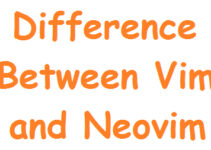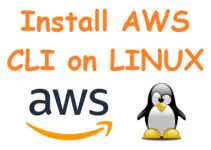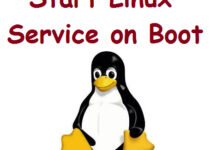Linux is a popular operating system that is known for its stability, security, and flexibility. One of the key advantages of Linux is the ability to easily install software. There are multiple ways to install software in Linux, each with its own advantages and disadvantages. In this blog, we will discuss the different ways to install software in Linux, along with examples of each method.
Different ways to install Software in Linux:
1. Using the package manager
The package manager is the most common and easiest way to install software in Linux. A package manager is a tool that helps you manage software packages on your system. It allows you to easily install, remove, and update software packages. Most Linux distributions come with a package manager, such as APT (Advanced Package Tool) for Debian and Ubuntu, YUM (Yellowdog Updater, Modified) for Red Hat and Fedora, and Pacman for Arch Linux.
To install software using the package manager, open a terminal and enter the following command:
For Debian and Ubuntu:
sudo apt-get install package-name
For Red Hat and Fedora:
sudo yum install package-name
For Arch Linux:
sudo pacman -S package-name
For example, to install the Firefox web browser on Ubuntu, enter the following command:
sudo apt-get install firefox
The package manager will download and install Firefox along with its dependencies. Once the installation is complete, you can launch Firefox from the applications menu.
2. Using a third-party package manager
In addition to the default package manager, there are several third-party package managers available for Linux. These package managers provide access to a wider range of software packages that may not be available in the official repositories. Some of the popular third-party package managers include Snap, Flatpak, and AppImage.
Snap is a package manager developed by Canonical, the company behind Ubuntu. Snap packages are self-contained and can be installed on any Linux distribution that supports Snap. To install Snap on Ubuntu, open a terminal and enter the following command:
sudo apt-get install snapd
Once Snap is installed, you can search for and install software using the following command:
sudo snap install package-name
For example, to install the Visual Studio Code editor using Snap, enter the following command:
sudo snap install code --classic
The –classic option is used to indicate that Visual Studio Code requires access to system resources outside the Snap sandbox.
Flatpak is another popular package manager that provides a sandboxed environment for applications. Flatpak packages can be installed on any Linux distribution that supports Flatpak. To install Flatpak on Ubuntu, open a terminal and enter the following command:
sudo add-apt-repository ppa:alexlarsson/flatpak sudo apt-get update sudo apt-get install flatpak
Once Flatpak is installed, you can search for and install software using the following command:
flatpak install package-name
For example, to install the GIMP image editor using Flatpak, enter the following command:
flatpak install flathub org.gimp.GIMP
AppImage is a package format that provides a self-contained executable file that can be run on any Linux distribution. To install an AppImage package, download the package from the software developer’s website and make it executable using the following command:
chmod +x package-name.AppImage
Once the package is executable, you can run it using the following command:
./package-name.AppImage
For example, to install the Kdenlive video editor using AppImage, download the package from the Kdenlive website and make it executable using the following command:
chmod +x kdenlive-21.12.1-x86_64.appimage
Once the package is executable, you can run it using the following command:
./kdenlive-21.12.1-x86_64.appimage
3. Compiling from source
Compiling software from source is a more advanced way to install software in Linux. When you compile software from source, you download the source code for the software and build it on your system. This method allows you to customize the software to your needs and can result in better performance.
To compile software from source, you will need to install the necessary build tools and dependencies. These tools and dependencies vary depending on the software you are compiling. Once you have installed the necessary tools and dependencies, you can download the source code and compile it using the following commands:
./configure make sudo make install
The configure command checks for dependencies and sets up the build environment. The make command builds the software from the source, and the sudo make install command installs the software on your system.
For example, to compile and install the GnuCash accounting software from the source, you would first install the necessary build tools and dependencies using the following command:
sudo apt-get install build-essential automake libtool gnutls-dev libgtk2.0-dev libxml2-dev libdb-dev libdbi-dev libguile-2.0-dev
Once the necessary tools and dependencies are installed, you can download the source code from the GnuCash website and extract it to a directory. Then, you can navigate to the directory and run the following commands to compile and install the software:
./autogen.sh ./configure make sudo make install
4. Using pre-compiled binaries
Some software may be available in pre-compiled binary form. Pre-compiled binaries are pre-built packages that can be installed on your system without the need for compiling from the source. Pre-compiled binaries are often available for popular software packages and can be a convenient way to install the software.
To install pre-compiled binaries, you will need to download the package from the software developer’s website and install it using the appropriate command for your distribution. The installation process may vary depending on the package format and your distribution.
For example, to install the Dropbox file synchronization software, you would download the appropriate package from the Dropbox website and install it using the following command on Ubuntu:
sudo dpkg -i dropbox-package-name.deb
5. Using a graphical installer
Many Linux distributions come with a graphical installer that makes it easy to install the software. The graphical installer provides a list of available software packages and allows you to select the packages you want to install. The installation process is similar to using the package manager, but with a graphical interface.
To use the graphical installer, open the software center or package manager on your distribution and search for the software you want to install. Then, select the software package and click the install button. The software will be downloaded and installed automatically.
6. Using a script
Some software may come with a script that automates the installation process. These scripts can be a convenient way to install software, especially if the software has complex dependencies or requires customization.
To use a script, download the script from the software developer’s website and make it executable using the following command:
chmod +x script-name.sh
Once the script is executable, you can run it using the following command:
./script-name.sh
For example, to install the TensorFlow machine learning library using a script, you would download the script from the TensorFlow website and make it executable using the following command:
chmod +x install-tf.sh
Once the script is executable, you can run it using the following command:
./install-tf.sh
Conclusion
Linux provides multiple ways to install software, each with its own advantages and disadvantages. The package manager is the most common and easiest way to install software while compiling from source is more advanced and allows for customization. Third-party package managers, pre-compiled binaries, graphical installers, and scripts provide additional options for installing software. Understanding the different ways to install the software in Linux can help you choose the method that best fits your needs.
Overall, the package manager is the recommended way to install software in Linux, as it ensures that you have the latest version of the software and manages dependencies for you. However, if the software you need is not available in your distribution repository or you need to customize the software, compiling from source may be a good option.
Using pre-compiled binaries can be a convenient way to install software, but you should always download them from a trusted source to ensure their security. The graphical installer provides a user-friendly interface for installing software, but may not be available on all distributions or for all software packages.
Using a script can be a good option if you need to install software with complex dependencies or customization options, but you should always review the script before running it to ensure that it is safe.
End of the article, We’ve explained different ways to install software in Linux.