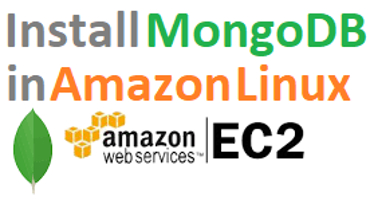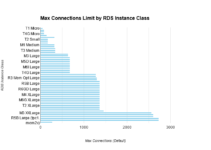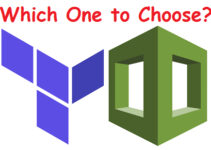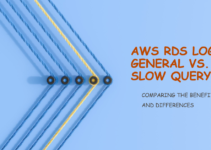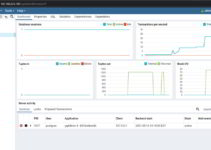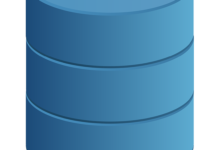In this tutorial, we will explain Steps to Install MongoDB on Amazon Linux. Before starting with the tutorial lets see what are the dependency to install MongoDB on Amazon Linux.
Prerequisites to Install MongoDB on Amazon Linux EC2
- You must have an EC2 instance running with Amazon Linux
- Need root/sudo access to this EC2 instance.
These below steps support for EC2 Amazon Linux:
- Amazon Linux 2
- Amazon Linux (2013.03 or later)
Let’s see what are the steps to Install MongoDB on Amazon Linux .
Step 1: Create YUM repository for installing MongoDB
– on Amazon Linux (2013.03 or later)
Create a yum repository file for MongoDB to which will install with yum command. /etc/yum.repos.d/mongodb-org-4.2.repo file.
MongoDB Yum Repository for Amazon Linux (2013.03 or later)
[ec2-user@MongoDB-Server ~]$ sudo vi /etc/yum.repos.d/mongodb-org-4.2.repo #Copy paste below content and save it [mongodb-org-4.2] name=MongoDB Repository baseurl=https://repo.mongodb.org/yum/amazon/2013.03/mongodb-org/4.2/x86_64/ gpgcheck=1 enabled=1 gpgkey=https://www.mongodb.org/static/pgp/server-4.2.asc
MongoDB Yum Repository for Amazon Linux 2
[mongodb-org-4.2] name=MongoDB Repository baseurl=https://repo.mongodb.org/yum/amazon/2/mongodb-org/4.2/x86_64/ gpgcheck=1 enabled=1 gpgkey=https://www.mongodb.org/static/pgp/server-4.2.asc
Another method to install MongoDB is via .rpm files, you can directly download the MongoDB repository from the official download page (https://repo.mongodb.org/yum/redhat/).
Step 2: YUM Command to install MongoDB for Amazon Linux
Command:
$ sudo yum install -y mongodb-org
Demo Output:
[ec2-user@MongoDB-Server ~]$ sudo yum install -y mongodb-org Loaded plugins: priorities, update-motd, upgrade-helper amzn-main | 2.1 kB 00:00:00 amzn-updates | 2.5 kB 00:00:00 mongodb-org-4.2 | 2.5 kB 00:00:00 (1/6): amzn-updates/latest/group_gz | 4.4 kB 00:00:00 (2/6): amzn-main/latest/group_gz | 4.4 kB 00:00:00 (3/6): amzn-updates/latest/updateinfo | 629 kB 00:00:00 (4/6): mongodb-org-4.2/primary_db | 22 kB 00:00:00 (5/6): amzn-main/latest/primary_db | 4.0 MB 00:00:00 (6/6): amzn-updates/latest/primary_db | 2.9 MB 00:00:01 Resolving Dependencies --> Running transaction check ---> Package mongodb-org.x86_64 0:4.2.3-1.amzn1 will be installed --> Processing Dependency: mongodb-org-tools = 4.2.3 for package: mongodb-org-4.2.3-1.amzn1.x86_64 --> Processing Dependency: mongodb-org-shell = 4.2.3 for package: mongodb-org-4.2.3-1.amzn1.x86_64 --> Processing Dependency: mongodb-org-server = 4.2.3 for package: mongodb-org-4.2.3-1.amzn1.x86_64 --> Processing Dependency: mongodb-org-mongos = 4.2.3 for package: mongodb-org-4.2.3-1.amzn1.x86_64 --> Running transaction check ---> Package mongodb-org-mongos.x86_64 0:4.2.3-1.amzn1 will be installed ---> Package mongodb-org-server.x86_64 0:4.2.3-1.amzn1 will be installed ---> Package mongodb-org-shell.x86_64 0:4.2.3-1.amzn1 will be installed ---> Package mongodb-org-tools.x86_64 0:4.2.3-1.amzn1 will be installed --> Finished Dependency Resolution Dependencies Resolved ======================================================================================================================================== Package Arch Version Repository Size ======================================================================================================================================== Installing: mongodb-org x86_64 4.2.3-1.amzn1 mongodb-org-4.2 5.8 k Installing for dependencies: mongodb-org-mongos x86_64 4.2.3-1.amzn1 mongodb-org-4.2 14 M mongodb-org-server x86_64 4.2.3-1.amzn1 mongodb-org-4.2 25 M mongodb-org-shell x86_64 4.2.3-1.amzn1 mongodb-org-4.2 17 M mongodb-org-tools x86_64 4.2.3-1.amzn1 mongodb-org-4.2 62 M Transaction Summary ======================================================================================================================================== Install 1 Package (+4 Dependent packages) Total download size: 118 M Installed size: 281 M Downloading packages: warning: /var/cache/yum/x86_64/latest/mongodb-org-4.2/packages/mongodb-org-4.2.3-1.amzn1.x86_64.rpm: Header V3 RSA/SHA1 Signature, key ID 058f8b6b: NOKEY Public key for mongodb-org-4.2.3-1.amzn1.x86_64.rpm is not installed (1/5): mongodb-org-4.2.3-1.amzn1.x86_64.rpm | 5.8 kB 00:00:00 (2/5): mongodb-org-mongos-4.2.3-1.amzn1.x86_64.rpm | 14 MB 00:00:00 (3/5): mongodb-org-server-4.2.3-1.amzn1.x86_64.rpm | 25 MB 00:00:00 (4/5): mongodb-org-tools-4.2.3-1.amzn1.x86_64.rpm | 62 MB 00:00:01 (5/5): mongodb-org-shell-4.2.3-1.amzn1.x86_64.rpm | 17 MB 00:00:02 ---------------------------------------------------------------------------------------------------------------------------------------- Total 34 MB/s | 118 MB 00:00:03 Retrieving key from https://www.mongodb.org/static/pgp/server-4.2.asc Importing GPG key 0x058F8B6B: Userid : "MongoDB 4.2 Release Signing Key <packaging@mongodb.com>" Fingerprint: e162 f504 a20c df15 827f 718d 4b7c 549a 058f 8b6b From : https://www.mongodb.org/static/pgp/server-4.2.asc Running transaction check Running transaction test Transaction test succeeded Running transaction Installing : mongodb-org-server-4.2.3-1.amzn1.x86_64 1/5 Installing : mongodb-org-mongos-4.2.3-1.amzn1.x86_64 2/5 Installing : mongodb-org-tools-4.2.3-1.amzn1.x86_64 3/5 Installing : mongodb-org-shell-4.2.3-1.amzn1.x86_64 4/5 Installing : mongodb-org-4.2.3-1.amzn1.x86_64 5/5 Verifying : mongodb-org-shell-4.2.3-1.amzn1.x86_64 1/5 Verifying : mongodb-org-tools-4.2.3-1.amzn1.x86_64 2/5 Verifying : mongodb-org-mongos-4.2.3-1.amzn1.x86_64 3/5 Verifying : mongodb-org-server-4.2.3-1.amzn1.x86_64 4/5 Verifying : mongodb-org-4.2.3-1.amzn1.x86_64 5/5 Installed: mongodb-org.x86_64 0:4.2.3-1.amzn1 Dependency Installed: mongodb-org-mongos.x86_64 0:4.2.3-1.amzn1 mongodb-org-server.x86_64 0:4.2.3-1.amzn1 mongodb-org-shell.x86_64 0:4.2.3-1.amzn1 mongodb-org-tools.x86_64 0:4.2.3-1.amzn1 Complete! [ec2-user@MongoDB-Server ~]$
You can also download MongoDB from below link:
MongoDB Download PageDefault directories for MongoDB
Data files in /var/lib/mongo
Log files in /var/log/mongodb
Step 3: Recommended Linux ulimit Settings:
limit fsize unlimited unlimited # (file size) limit cpu unlimited unlimited # (cpu time) limit as unlimited unlimited # (virtual memory size) limit memlock unlimited unlimited # (locked-in-memory size) limit nofile 64000 64000 # (open files) limit nproc 64000 64000 # (processes/threads)
You can check the ulimit set on your Linux system with the below command.
$ ulimit -a
How to change ulimit values in Linux
Step 4: Command to start MongoDB service
$ sudo service mongod start
Demo Output:
[ec2-user@MongoDB-Server ~]$ sudo service mongod start Starting mongod: [ OK ] [ec2-user@MongoDB-Server ~]$
Step 5: Command to auto-start MongoDB service on boot:
$ sudo chkconfig mongod on
Demo Output
[ec2-user@MongoDB-Server ~]$ sudo chkconfig | grep mongod mongod 0:off 1:off 2:off 3:off 4:off 5:off 6:off [ec2-user@MongoDB-Server ~]$ [ec2-user@MongoDB-Server ~]$ sudo chkconfig mongod on [ec2-user@MongoDB-Server ~]$ [ec2-user@MongoDB-Server ~]$ sudo chkconfig | grep mongod mongod 0:off 1:off 2:on 3:on 4:on 5:on 6:off [ec2-user@MongoDB-Server ~]$
Command to Start | Stop | Restart MongoDB service
$ sudo service mongod start $ sudo service mongod stop $ sudo service mongod restart
Steps 6: Start MongoDB Shell
$ mongo
This is the end of the tutorial we explained the steps to Install MongoDB on Amazon Linux.
Thanks for reading this article, checkout below article you’ll like it.
How to create YUM Repository from ISO or Online
Steps to Install MySQL8 on CentOS or Amazon Linux