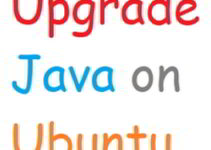In this blog, we’ll guide you step-by-step to upgrade OpenJDK 11 to OpenJDK 17 on Rocky Linux 9.5, including installation, configuration, and testing with a sample Java program. Upgrading OpenJDK 11 to OpenJDK 17 on Rocky Linux is a vital step to keep your Java environment secure and optimized. OpenJDK 17, being a long-term support (LTS) version, offers improved performance, enhanced security, and modern features for Java development. Watch the process in our YouTube video.
Steps to upgrade OpenJDK 11 to OpenJDK 17 on Rocky Linux
Prerequisites:
To upgrade OpenJDK 11 to OpenJDK 17 on Rocky Linux, ensure you meet these requirements:
- A system running Rocky Linux 9.5 with sudo access.
- An active internet connection.
- Basic Linux terminal command knowledge.
To confirm your OS version, run:
Step 1: Check Current Java Version
Before upgrading OpenJDK 11 to OpenJDK 17 on Rocky Linux, verify your current Java version:
This step ensures you identify the current configuration. Compatibility testing is advised if legacy applications rely on Java 11 features.
Step 2: Install OpenJDK 17 on Rocky Linux
Install OpenJDK 17 along with development tools using the DNF package manager:
Step 3: Configure Java and Javac Alternatives
To complete the upgrade from OpenJDK 11 to OpenJDK 17 on Rocky Linux, configure the default versions:
Step 4: Set JAVA_HOME and Update PATH Variables
- Retrieve the Java installation path:
- Set the
JAVA_HOMEenvironment variable and updatePATHin.bashrc:
Reload .bashrc to apply the changes:
Step 5: Verify OpenJDK 17 Installation on Rocky Linux
Confirm that OpenJDK 17 is installed correctly:
Step 6: Test OpenJDK 17 with a Sample Java Program
Validate your upgrade to OpenJDK 17 on Rocky Linux by running a Java program.
Create HelloWorld.java:
Compile and run the program:
Output:
FAQs About Upgrading OpenJDK 11 to OpenJDK 17 on Rocky Linux
Q1: Why should I upgrade OpenJDK 11 to OpenJDK 17 on Rocky Linux?
A1: OpenJDK 17 is an LTS version offering better security, stability, and performance for Java applications.
Q2: Can I keep both OpenJDK 11 and 17?
A2: Yes, you can switch between versions using the alternatives command.
Q3: Will the upgrade affect my existing applications?
A3: Test in a staging environment to avoid compatibility issues with legacy applications.
Q4: How do I roll back to OpenJDK 11?
A4: Reinstall OpenJDK 11 using the DNF package manager and reconfigure alternatives.
Q5: Is OpenJDK 17 production-ready?
A5: Yes, OpenJDK 17 is ideal for production as it is an LTS version.
Conclusion
You’ve successfully upgraded OpenJDK 11 to OpenJDK 17 on Rocky Linux 9.5. By following this guide, you’ve ensured your system is ready for modern Java development. For a complete demonstration, watch our step-by-step tutorial in this video. Don’t forget to like, share, and subscribe for more Linux and DevOps guides!