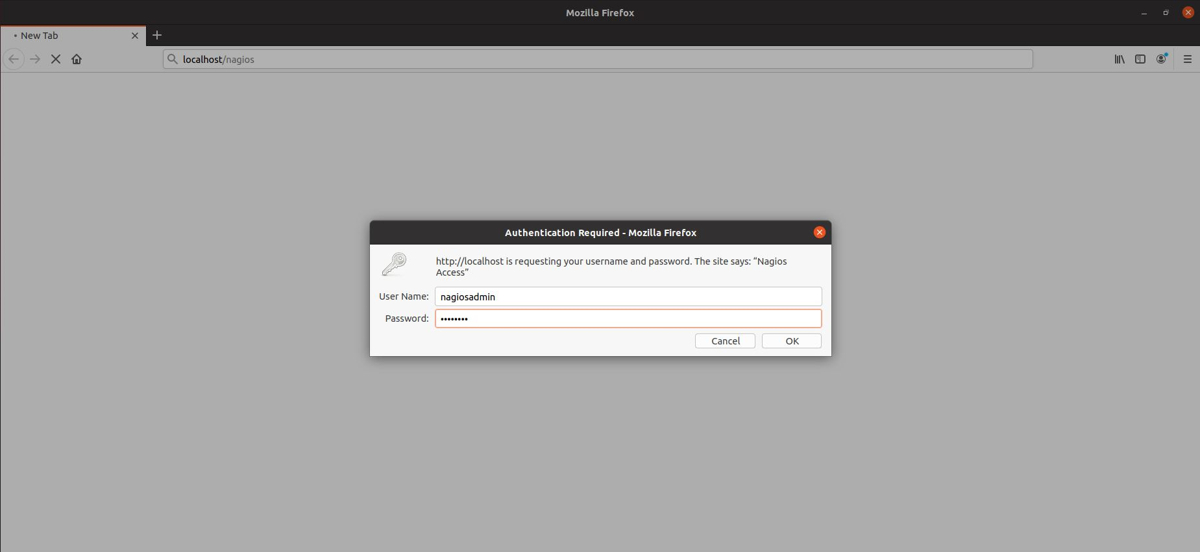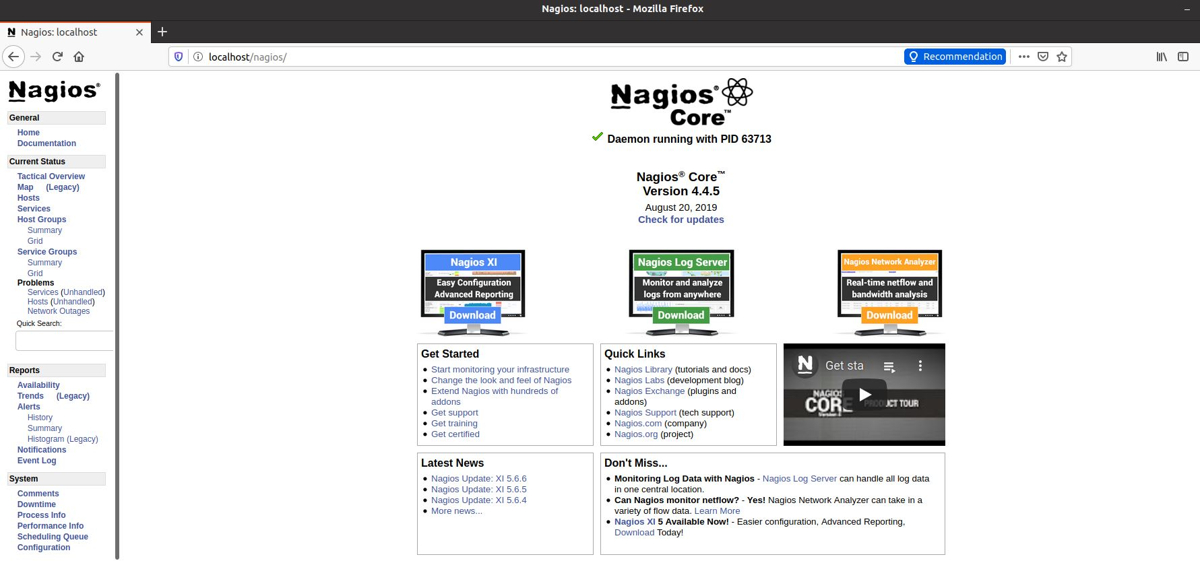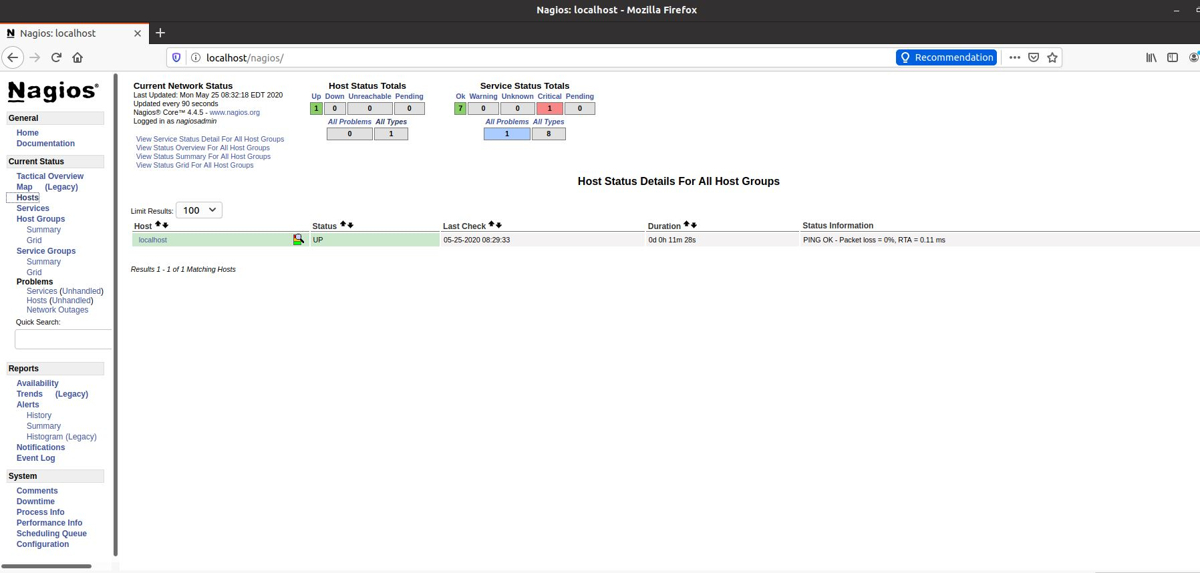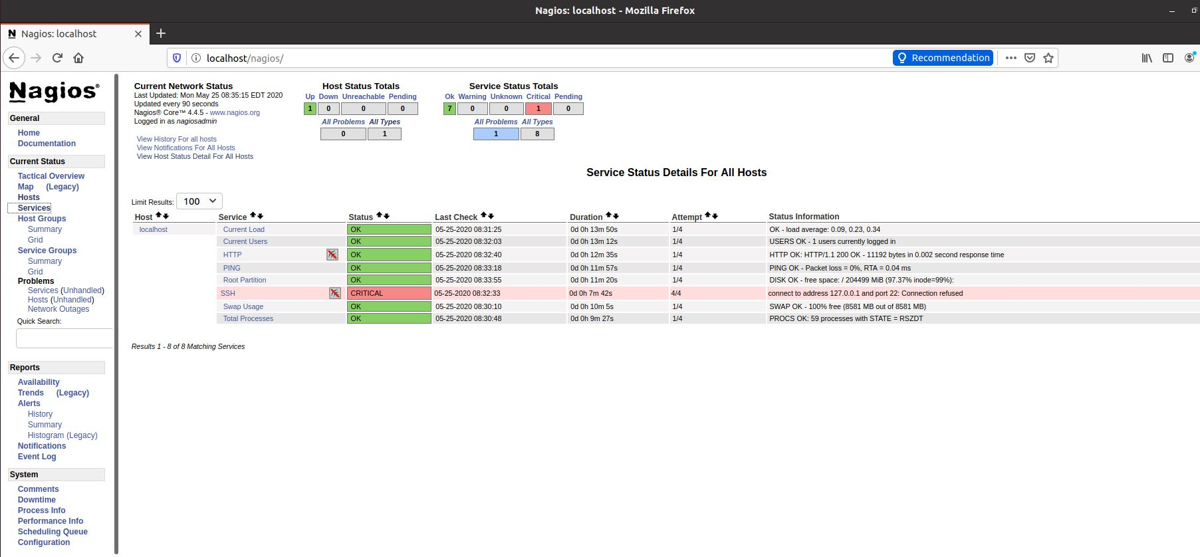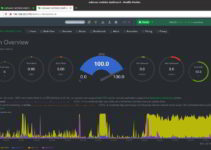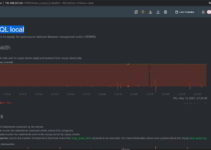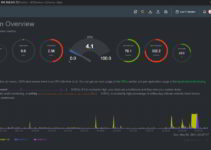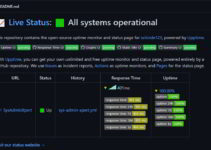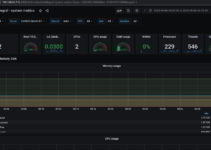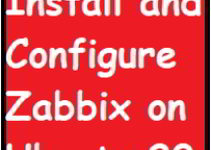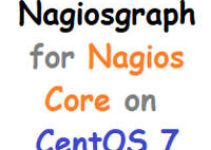In this tutorial, we’ll show you how to install Nagios on Ubuntu 20. Nagios is the Open source tool and it is widely used for monitoring services and applications.
Prerequisite to install Nagios on Ubuntu 20:
- You should have Installed Ubuntu 20 Operating System on Server/VM.
- Required Sudo or root access for installing locate command
- SSH port open on the server and SSH package pre-installed and enable it (or) Login to server with GUI and follow below steps
Steps to install Nagios on Ubuntu 20
Step 1: Update Ubuntu package
$ sudo apt-get update
Step 2: Install dependency package:
$ sudo apt install -y build-essential apache2 php openssl perl make php-gd libgd-dev libapache2-mod-php libperl-dev libssl-dev daemon wget apache2-utils unzip
Nagios doesn’t have a .deb package format. You need to install the above package on your ubuntu server. So in this article, we will see how to install Nagios from the source code.
Step 3: Create account information, user and group for Nagios
sudo useradd nagios sudo groupadd nagcmd
Step 4: Add the Nagios and apache user to the nagcmd group
sudo usermod -a -G nagcmd nagios sudo usermod -a -G nagcmd www-data
Step 5: Download Nagios core for Ubuntu 20
Download Nagios core tar file by using wget command as mentioned in the below steps or you can also download the latest version from the official Nagios download page.
cd /tmp wget https://assets.nagios.com/downloads/nagioscore/releases/nagios-4.4.5.tar.gz tar -zxvf /tmp/nagios-4.4.5.tar.gz cd /tmp/nagios-4.4.5/
Step 6: Install Nagios core on Ubuntu 20
sudo ./configure --with-nagios-group=nagios --with-command-group=nagcmd --with-httpd_conf=/etc/apache2/sites-enabled/ sudo make all sudo make install sudo make install-init sudo make install-config sudo make install-commandmode
Step 7: Configure Nagios on Ubuntu 20
Default Nagios configuration files found in /usr/local/nagios/etc directory.
To receive alert notification you need to update your email id in “/usr/local/nagios/etc/objects/contacts.cfg” file.
sudo nano /usr/local/nagios/etc/objects/contacts.cfg
define contact{
contact_name nagiosadmin ; Short name of user
use generic-contact ; Inherit default values from generic-contact template (defined above)
alias Nagios Admin ; Full name of user
email your-email@domain.com ;
}
Step 8: Install and configure Nagios Web Interface
sudo make install-webconf
Create a nagiosadmin account for logging into the Nagios web interface.
Note: The password you need while login to Nagios web console.
sudo htpasswd -c /usr/local/nagios/etc/htpasswd.users nagiosadmin sudo a2enmod cgi sudo systemctl restart apache2
Step 9: Download and Extract Nagios Plugins
cd /tmp wget https://nagios-plugins.org/download/nagios-plugins-2.3.3.tar.gz tar -zxvf /tmp/nagios-plugins-2.3.3.tar.gz cd /tmp/nagios-plugins-2.3.3/
Compile and install the Nagios plugins.
sudo ./configure --with-nagios-user=nagios --with-nagios-group=nagios sudo make sudo make install
Step 10: Verify the sample Nagios configuration files.
sudo /usr/local/nagios/bin/nagios -v /usr/local/nagios/etc/nagios.cfg
Demo Output:
Nagios Core 4.4.5 Copyright (c) 2009-present Nagios Core Development Team and Community Contributors Copyright (c) 1999-2009 Ethan Galstad Last Modified: 2019-08-20 License: GPL Website: https://www.nagios.org Reading configuration data... Read main config file okay... Read object config files okay... Running pre-flight check on configuration data... Checking objects... Checked 8 services. Checked 1 hosts. Checked 1 host groups. Checked 0 service groups. Checked 1 contacts. Checked 1 contact groups. Checked 24 commands. Checked 5 time periods. Checked 0 host escalations. Checked 0 service escalations. Checking for circular paths... Checked 1 hosts Checked 0 service dependencies Checked 0 host dependencies Checked 5 timeperiods Checking global event handlers... Checking obsessive compulsive processor commands... Checking misc settings... Total Warnings: 0 Total Errors: 0 Things look okay - No serious problems were detected during the pre-flight check
Step 11: Enable Nagios service to start automatically at system boot/startup.
sudo systemctl enable nagios Step 12: Start Nagios Service sudo systemctl start nagios Step 13: Log in to the Nagios Web Interface
http://your-server-ip-address/nagios/
(Or)
http://localhost/nagios/
Once you successful login you will get Nagios Homepage
On Nagios Homepage click on the Hosts tab to see/list the servers which are monitored by Nagios.
On the left pane click on services to view which all services are monitored in Nagios.
End of the tutorial – How to install Nagios on Ubuntu 20. You have Nagios server up and running on Ubuntu 20.
If you want to add/monitor the remote server in Nagios then you need to install the NRPE plugin on that server and configure it.
We have already written a blog on how to add remote Linux host to Nagios monitoring server.
Thanks for reading this article, If you have any queries, comment below.